This article provides steps to help you troubleshoot common problems you might encounter with the Music Maker theme. Often, issues can be resolved by following 8 simple steps. You can see how the demo website works.
Important – Update to Music Maker 3.21 or up. WordPress 5.5 Breaks the Music Maker Theme
These tips fix 95% of common problems. Email support can take 48 hours.
#1 Tip For Troubleshooting a Problem
WordPress Plugins are the #1 cause of these problems.
Instructions: Deactivate all WordPress plugins EXCEPT Easy Digital Downloads
- In WordPress, click Plugins
- Click the text Active link
- Check the top checkbox to select all active plugins.
- Uncheck Easy Digital Downloads
- Select Deactivate in the drop-down menu.
- Click the Apply button.
- Test the Website Problem – If the problem gets fixed slowly, activate plugins and remove the plugin causing the problem.
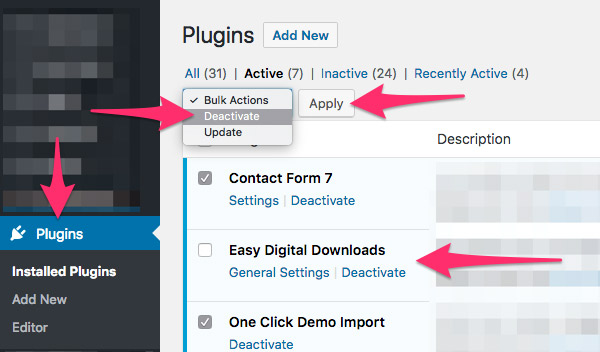
Issue Not Fixed?
Follow the video and 8 troubleshooting steps below.
Troubleshooting Process ( Video )
Please Follow Steps 1 to 8
Click each tab below to reveal the next step.
If you do not find an answer go to the next step.
- Click Plugins, then click the text Active link.
- Check the top checkbox to select all active plugins.
- Uncheck Easy Digital Downloads.
- Select Deactivate in the drop-down menu.
- Click the Apply button. Then test out the issue.
If this fixes the problem, slowly turn on plugins, and remove the plugin causing the problem.
- Update WordPress to Current Version.
- Update All WordPress Plugins
- Update the Music Maker Theme - Many bug fixes have been released.
- Clear cache plugins and deactivate cache plugins.
- Clear browser cache.
Check to make sure you followed all the steps in the tutorial.
Back-up your custom CSS to a text document, and see if removing it solves the problem.
Back-up your custom JavaScript to a text document, and see if removing it solves the problem.
Contact your website host and ask for assistance if you get any of these error messages:
- Internal Server Error
- 500 Internal Server Error
- Connection Timed Out
- Error Establishing a Database Connection
20 Common Website Problems
Getting Started
- Error: Sorry You Are Not Allowed to Access This Page – This happens when plugins are not activated during the website setup process.
- Missing Style.css Error – This usually happens because you are trying to upload the wrong file during theme installation or update. Make sure you are uploading the MusicMaker.zip file.
- Beat Store Link is Missing (Can’t Add Beats) – This indicates that the Easy Digital Downloads plugin is not installed and activated. Follow the “How to Get Started” article to install it.
- Can’t Import Sample Content – This might be due to security features on your website host preventing the import. Contact your website host and ask if they have any security features that might be causing this and if they can temporarily turn them off.
Beat Store
- Only 10 Beats Display – This typically means your license key has not been activated.
- Free Download Button Doesn’t Work
- Beat Genres or Beat Categories Links Don’t Work
- Buy Button Redirects to Checkout Page
- Checkout Page Appears Empty
- WP-Rocket Image Lazy Load Breaks Beat Player
- EWWW Image Optimizer Image Lazy Load Breaks Beat Player
- Beat Store Overlay Window Doesn’t Open
Upload Errors
Payments & Emails
Audio Player
- Audio Player Doesn’t Work ( Download File )
- Beat Store Playlist Not Working on Android Mobile Devices
Cache Plugins
Page Content Not Loading?
Homepage Banners
Server Issues
- Custom Post Type 404 Errors
- Contact your website host and ask for assistance if you get any of these error messages:
- Internal Server Error
- 500 Internal Server Error
- Connection Timed Out
- Error Establishing a Database Connection
Misc


Need Help?
1. Try searching for answers. Try searching different terms if you can't find a answer. 2. Try troubleshooting if something is not working.
3. If you can't find answers, click to leave a comment. Provide website links and detailed information.