Here are the steps to follow if your checkout page appears empty.
Please try all the suggestions below:
1. Deactivate all WordPress plugins except Easy Digital Downloads
If this fixes the problem, slowly turn on plugins, and remove the plugin causing the problem.
Cache plugins commonly cause this problem. How to Use Cache Plugins
How to Deactivate Plugins
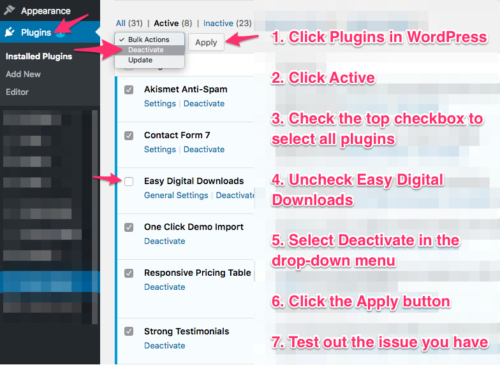
2. Check Beat Store Settings
Check if the checkout pages and other shopping pages are properly selected.
- In WordPress, click Settings under Beat Store on the sidebar.
- All the drop-down menus should match the image below.
- If not, select the correct pages and click the Save Changes button.
- Test the checkout page issue.
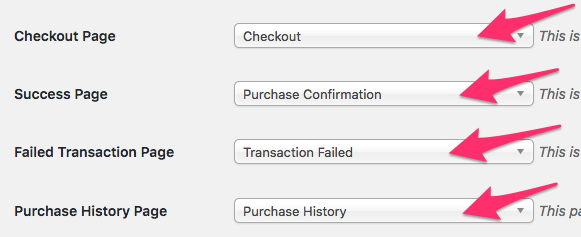
3. Make Sure You’ve Selected the Correct Checkout Page
If you installed other eCommerce plugins like WooCommerce, they create new checkout pages. You may have selected the wrong checkout page.
How to Update the Checkout Page
- Click Settings under Beat Store on the sidebar.
- Under Checkout Page:
- Click the drop-down menu.
- If you have another checkout page, select it.
- Click the Save Changes button.
- Test the checkout page.
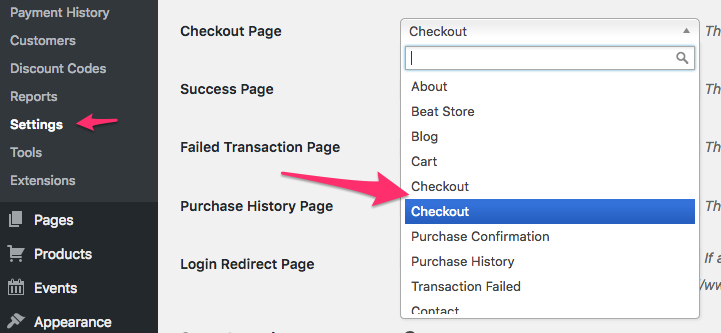
4. Check Pages for Shortcodes
There are 4 pages you need for the Beat Store:
- Checkout
- Transaction Failed
- Purchase Confirmation
- Purchase History
If you accidentally delete one of these pages, below you will find the page title and the shortcode that is needed on that static page.
Also make sure your checkout pages have the required Easy Digital Downloads shortcode.
- In WordPress, click Pages on the sidebar.
- Do you have the 4 pages?
- If Yes…
- Click the title of each of the 4 pages and paste the required shortcodes mentioned below, and click the Update button.
- If No… Follow I’m Missing My Checkout Pages
- If Yes…
Pages & Shortcodes
1. Checkout
[download_checkout]
2. Transaction Failed
Your transaction failed, please try again or contact site support.
3. Purchase Confirmation
Thank you for your purchase! [edd_receipt]
4. Purchase History
[purchase_history]
5. EDD Sessions Issue
For some users, their website host has settings that may be causing this issue.
Login to your server through ftp and edit the wp-config.php file.
Add the code below to the wp-config.php file. Reference Link.
define( 'EDD_USE_PHP_SESSIONS', false );
Related:

Need Help?
1. Try searching for answers. Try searching different terms if you can't find a answer. 2. Try troubleshooting if something is not working.
3. If you can't find answers, click to leave a comment. Provide website links and detailed information.