This problem is usually caused by PayPal being unable to communicate with your website effectively.
There are several common reasons payments remain as “Pending”:
- PayPal’s Instant Payment Notifications (IPN) system is not enabled or configured properly in your PayPal account
- You have a plugin installed that is blocking the IPN requests
- Your website cannot make remote requests through cURL
- You have rules in your .htaccess file that block the IPN requests
- Your site has too aggressive caching that results in improper update queries
Plugins that have been known to cause issues:
- Bad Behavior
- iThemes Security
- All-In-One Security
- Wordfence Security
- W3 Total Cache
- WP Super Cache
- Complete Cache
What to Do
Configuring the PayPal IPN
The first thing you should do is go to Beat Store > Settings > Payment Gateways and check the box for “Disable PayPal IPN Verification”.
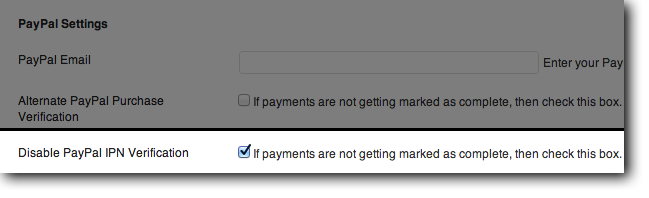
If this does not resolve the issue, you will need to log in to your PayPal account, go to Profile > My Selling Tools > Instant Payment Notification, and make sure that IPN is enabled. If PayPal requires you to set a URL, then use the following:
http://yoursite.com/?edd-listener=IPN
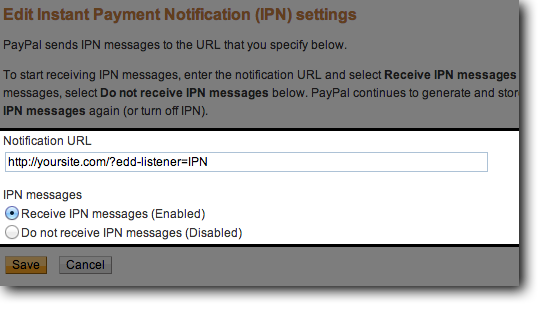
If neither of these solutions works, then you will need to check and confirm that your PayPal account has a verified email address. If the address in your PayPal account is not verified, payments will not automatically be marked as complete.
Another possible cause would be conflicts of currency. If PayPal is receiving payments in $USD, but you have EDD’s currency set to something other than $USD, transactions may not be completed properly.
If the problem persists, the last option is then to ensure you do not have any plugins, such as Bad Behavior, installed. This kind of anti-spam plugin typically blocks PayPal communication. If you do have one of these plugins installed, try deactivating it, do a test purchase, and then see if your payment is marked as complete. If everything goes well, feel free to contact Support and we will help you set both plugins up to work together.
Check out these posts for more details

Need Help?
1. Try searching for answers. Try searching different terms if you can't find a answer. 2. Try troubleshooting if something is not working.
3. If you can't find answers, click to leave a comment. Provide website links and detailed information.