Here are the steps to use Google Drive for your large WAV files and Tracked Out beats.
Google Drive offers 15GB of free storage, and you can get 100GB for $2 per month, which is a great price.
How to Use Google Drive
1. If you have a Google account, you should already have a Google Drive account. Visit https://drive.google.com/drive/my-drive
2. Right-click to create a new folder named beats, or call it whatever you like.
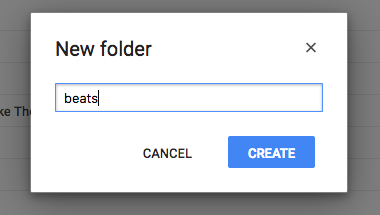
3. Double-click on the new folder you created.
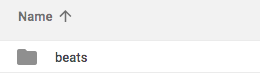
4. Drag multiple zip files into the window. I suggest you upload multiple beats in bulk.
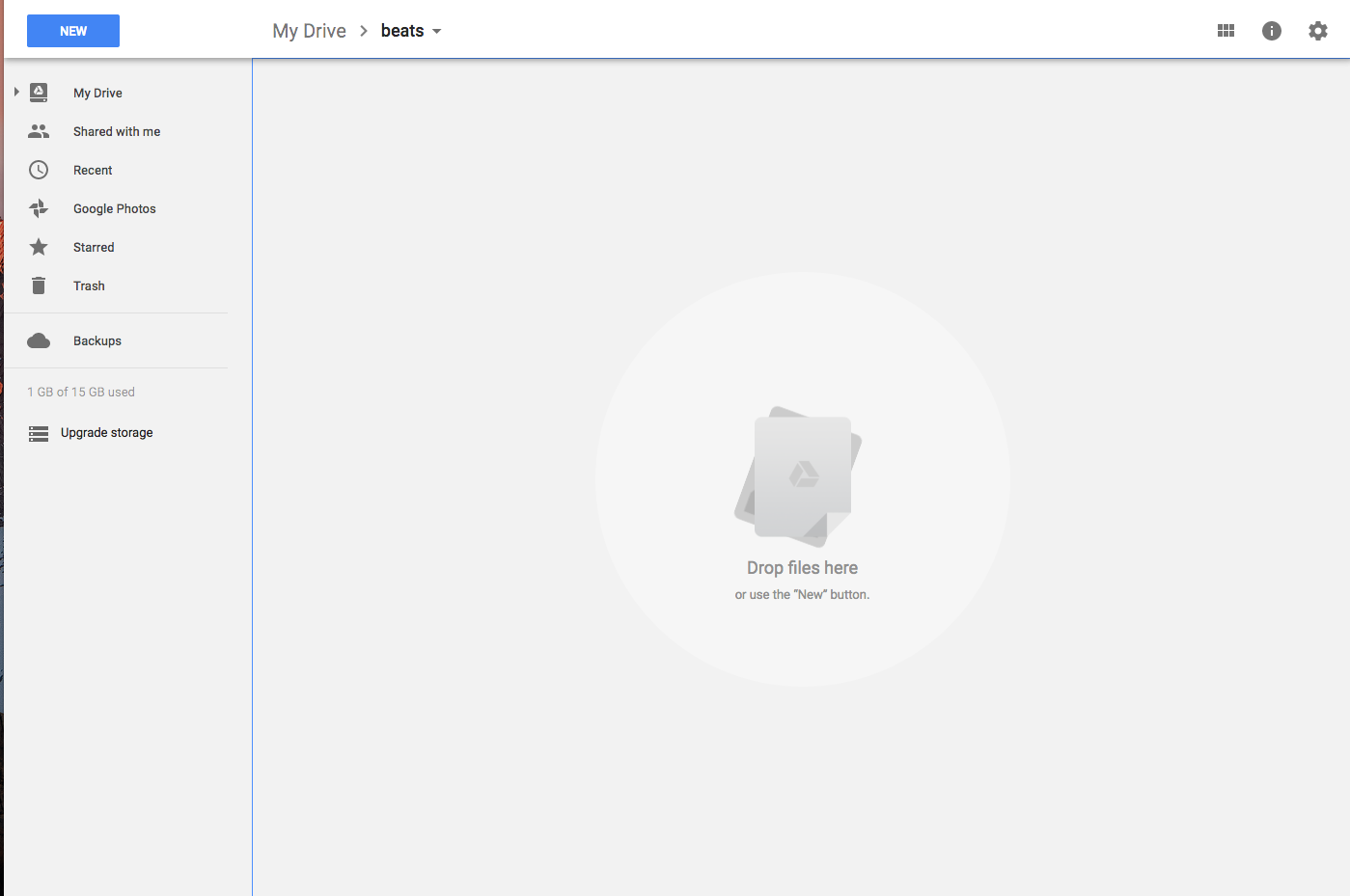
The beats will start uploading.
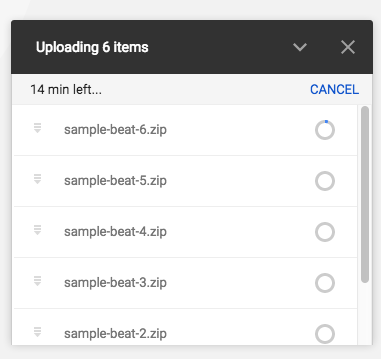
5. Right-click the beat you want the URL of and click Get Shareable Link.
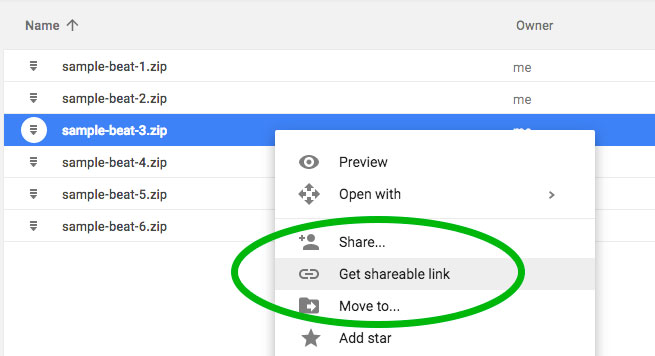
6. Copy the shareable link.

8. When adding or editing a beat, paste the link from Google Drive in the File URL input and click the Publish or Update button.
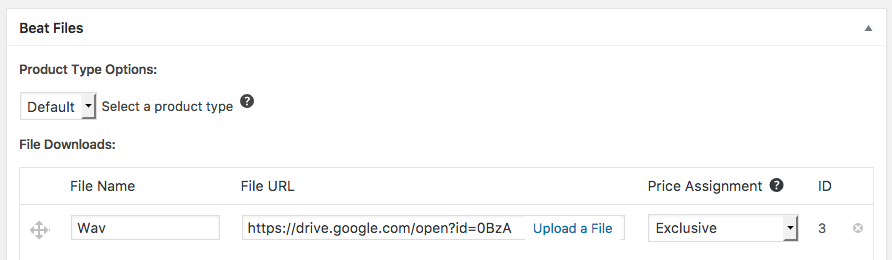
So that is how you can attach large files from Google Drive to one of your beats.
I suggest testing out the beat buying process with the Google Drive link.
In the example image below, the WAV file is linked to the Google Drive file.
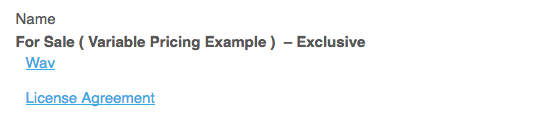
When the WAV link is clicked it opens in a new window for the customer to download. Example below.
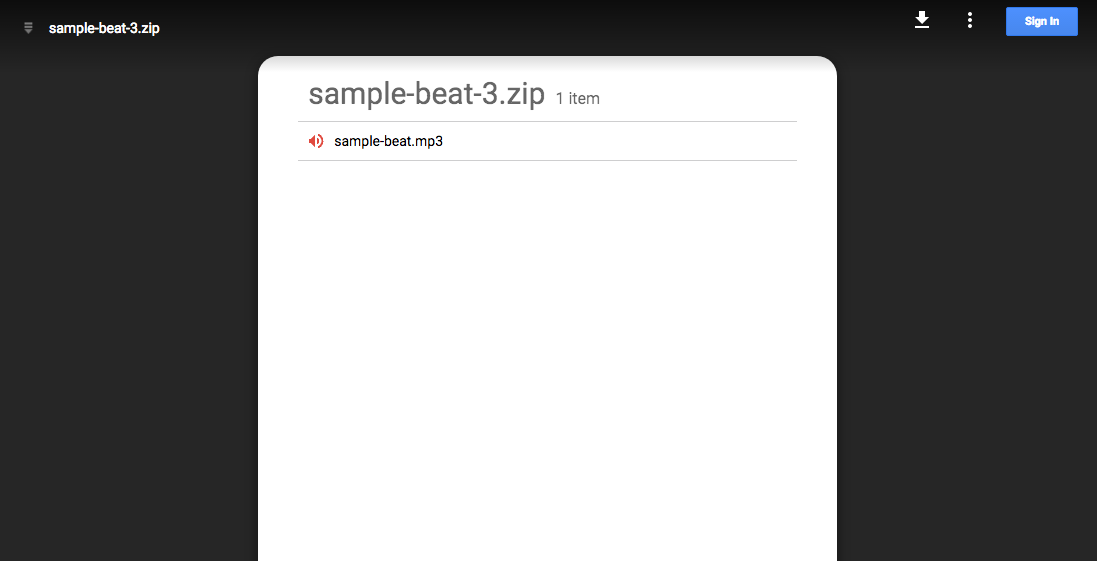
Using Google Drive is not the safest method when it comes to protecting your files, but it is an option.

Need Help?
1. Try searching for answers. Try searching different terms if you can't find a answer. 2. Try troubleshooting if something is not working.
3. If you can't find answers, click to leave a comment. Provide website links and detailed information.