Here are the steps to follow to upload large beat files to Dropbox.
Dropbox is a file hosting service.
Create a Dropbox Account & Beats Folder
1. Click Here to Create an Account.

2. Downloading Dropbox software is optional.
3. Check your email inbox and verify your email address.
- You need to do this before you can create a folder.
4. Click Here to Visit the Dropbox Dashboard ( You should be logged in )
5. Click Files on the sidebar.
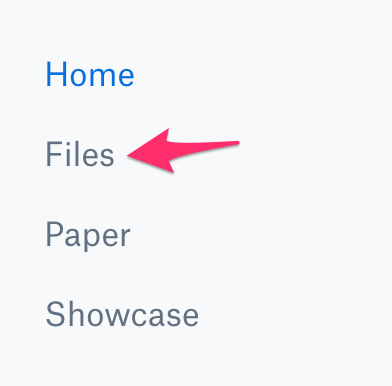
6. Click New Folder on the right.

7. Enter a name for the folder, like beats, my-beats, your-name-beats, etc.
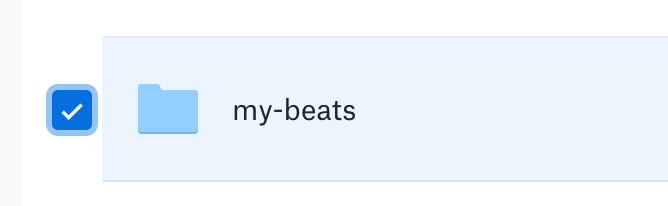
8. Click the folder you just created.
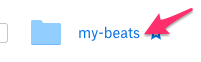
9. Drag your beat files ( in zip files ) into the window.

Add File URLs in the Music Maker Beat Store
1. Roll over the beat you want the file URL for and click the Share button.

2. Click Create a Link.

3. Click Copy Link.
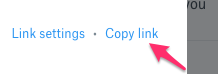
4. Edit the beat you want to add the URL to and paste the file URL into the File URL input under Beat Files.
- Important: Change 0 to 1 at the end of the URL. This forces the link to automatically download when clicked in the beat store.
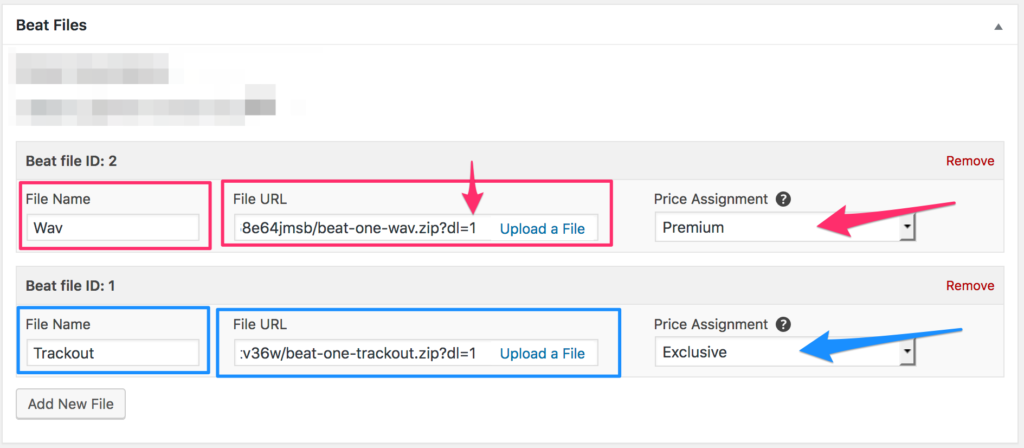
5. In WordPress, click the Publish or Update button.

Repeat steps 1 to 5 for your large beat files.
Try doing test payments to make sure the downloads work properly.
Reference Articles

Need Help?
1. Try searching for answers. Try searching different terms if you can't find a answer. 2. Try troubleshooting if something is not working.
3. If you can't find answers, click to leave a comment. Provide website links and detailed information.