The photo gallery template allows you to create a photo gallery.
Image Preview
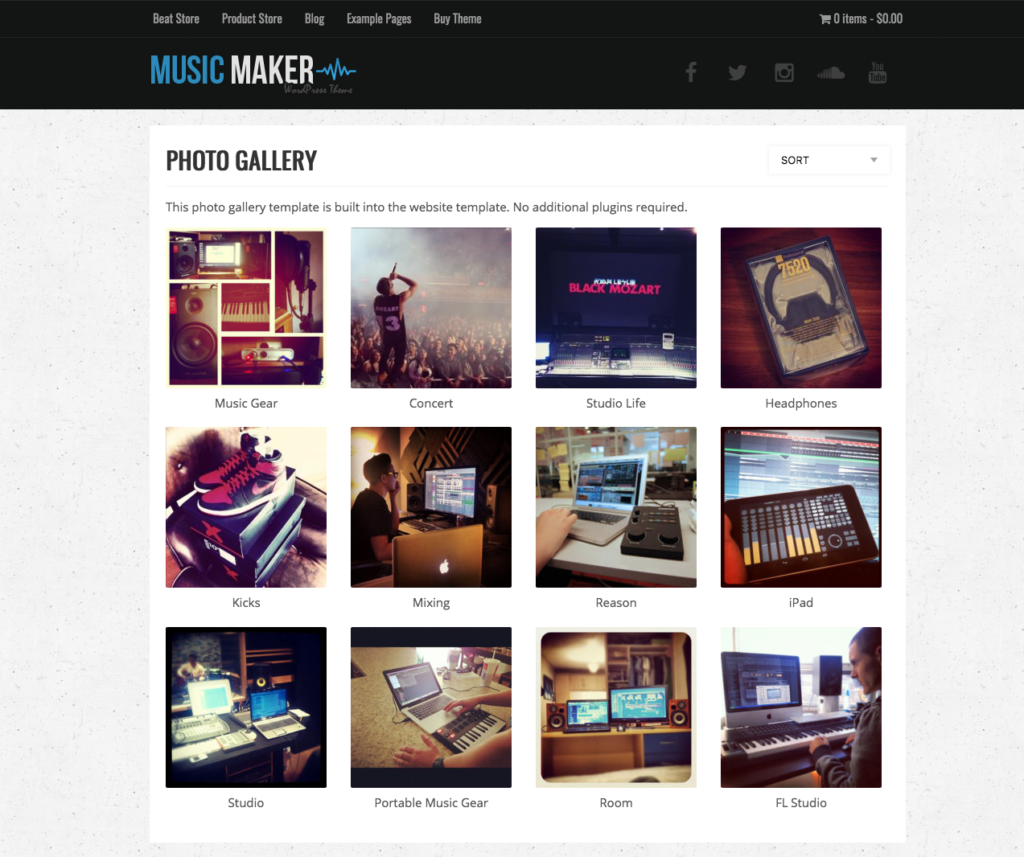
The photo gallery loads up to 20 photos per page.
How to Create the Photo Gallery Page
- Go to Pages > Add New
- Enter a page title.
- Optional:
- Enter text into the text area to appear above the photo gallery.
- Add meta description. What is a meta description?
- Select if you would like to allow comments.
- Under Page Attributes select Photo Gallery
- Click Publish or Update
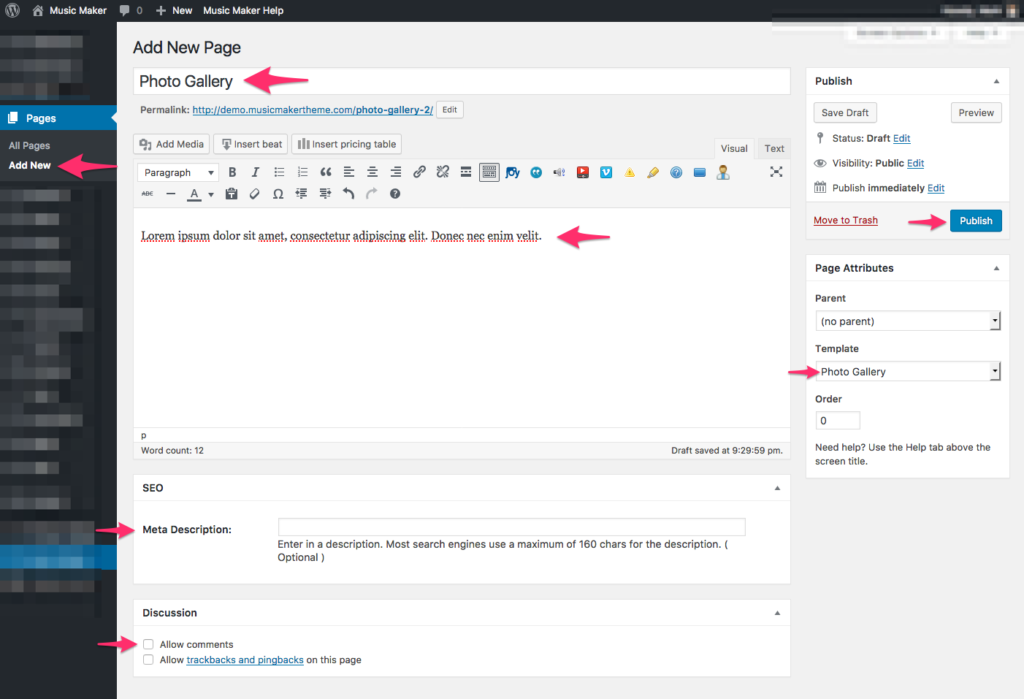
Add Photo Gallery to Navigation Menu
- Go to Menus
- Click Pages
- In the Pages box select the page you created.
- Click Add to Menu
- Drag the page name into the order you prefer.
- Click Save Menu

How to Add Photos
- Click Add New Photo under Photos
- Enter a photo title.
- Click Add Image to upload your photo.
- Suggested photo size is 600 to 1000 pixels.
- Thumbnails for the photo gallery are generated automatically.
- Optional:
- Photo description.
- Meta description.
- Select if you would like to allow comments on the single photo page.
- Add and select categories to sort by.
- Click Publish or Update
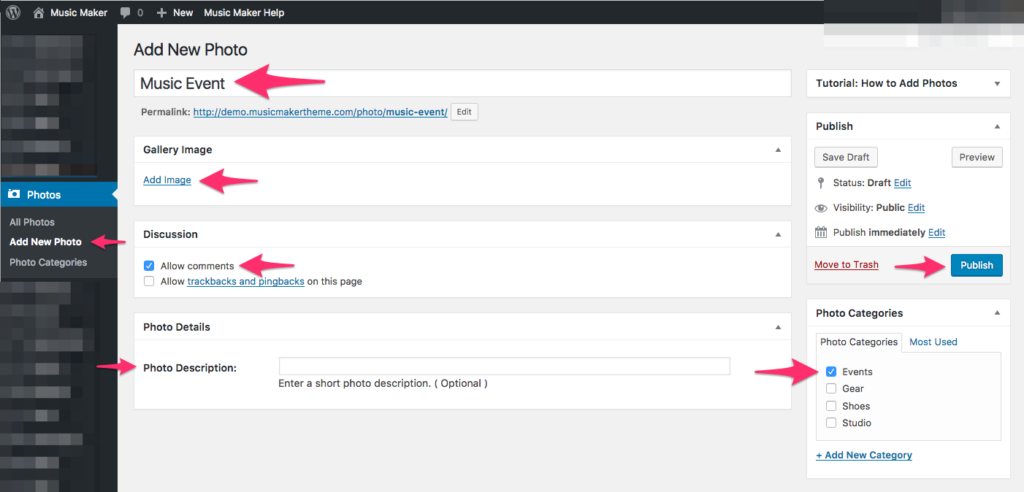
Photo Gallery Settings
To edit the photo gallery settings go to Customize > General > Photo Gallery
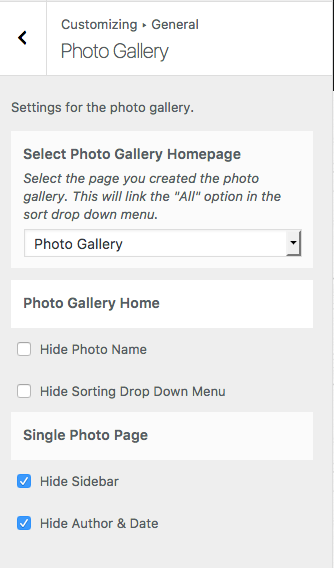

Need Help?
1. Try searching for answers. Try searching different terms if you can't find a answer. 2. Try troubleshooting if something is not working.
3. If you can't find answers, click to leave a comment. Provide website links and detailed information.