This article will guide you through the process of creating discount or promotion codes for your beat store in the Music Maker theme. Discount codes can be a powerful way to incentivize purchases and run special promotions.
How to Create Discounts
1. In WordPress, click Discounts under Beat Store on the sidebar.
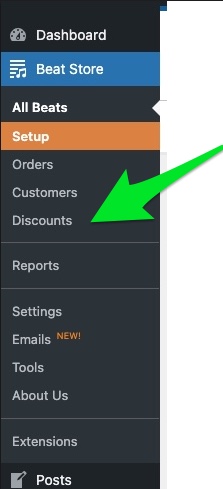
2. Click the Add New button.
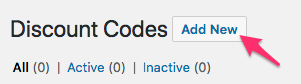
When creating a discount there are several fields to fill in:
- Name – Enter a descriptive name for this discount. This is for your internal use and will help you manage your discounts.
- Code – Create the actual discount code that customers will enter during checkout (e.g., SUMMER20, BOGO). Only alphanumeric characters are allowed. Make sure to communicate this code clearly to your customers.
- Amount – Enter the numerical value of the discount based on the selected type (e.g., 10 for 10% or $10)
- Beat Requirements – If you want the discount to apply only to specific beats, select them here. Leaving this blank means the discount can be used on any product in your Beat store.
- Excluded Beats – If you want to prevent the discount from being used on certain beats, select them here.
- Categories – Optionally include/exclude products from this discount by category. Leave blank for any.
- Start Date – Optionally, enter a date (mm/dd/yyyy) for when the discount code will become active. If left blank, the discount will be active immediately.
- Expiration Date – Optionally, enter a date (mm/dd/yyyy) for when the discount code will expire. If left blank, the discount will have no expiration date. It’s good practice to set an expiration date for promotional discounts.
- Minimum Amount – You can set a minimum order total (in dollars, without the currency sign) that must be reached before the discount can be applied. Leave blank for no minimum.
- Max Uses – Set the maximum number of times this discount code can be used in total. Leave blank for unlimited uses.
- Use Once Per Customer – Check this box if you want to limit the discount to one-time use per customer.
Once you have filled in all the necessary fields, click the Add Discount Code button.
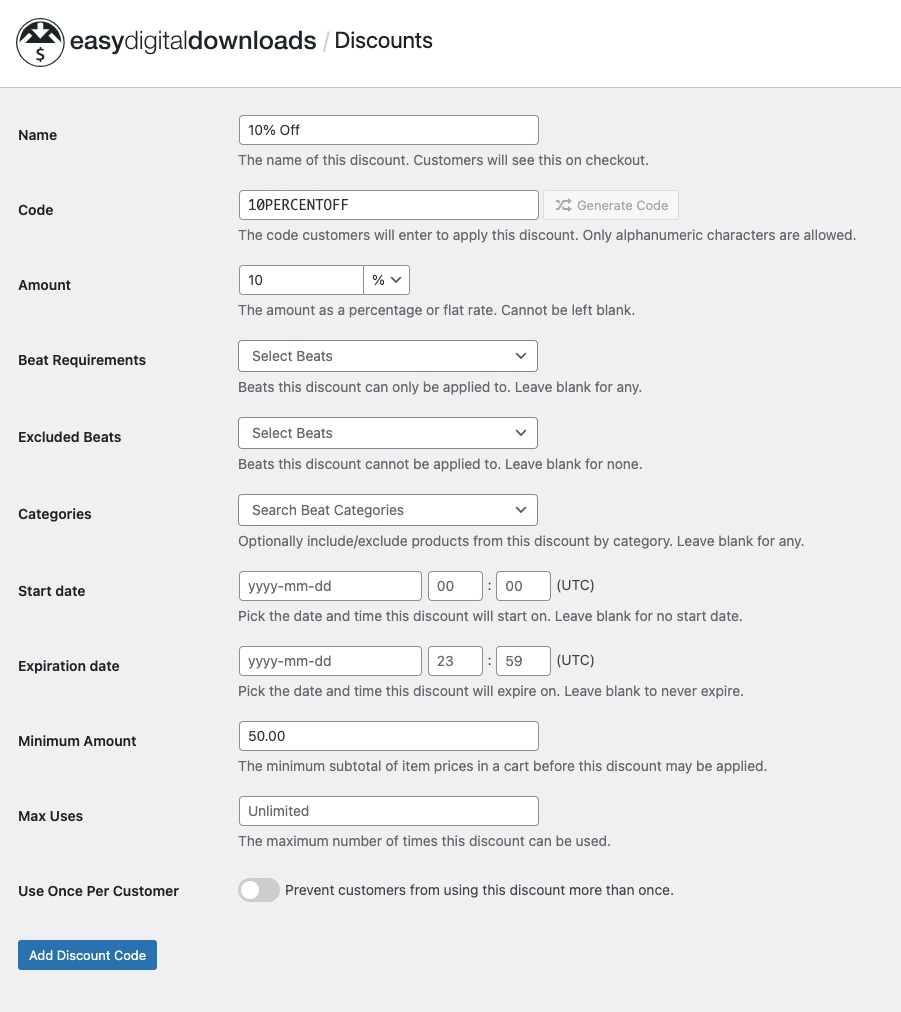
After the discount is created, you can edit it at any time by clicking the Edit link next to it.
Once you create an active discount code, this discount code message appears on the Checkout page.
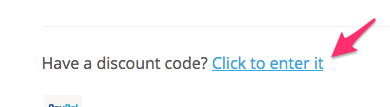
If you are looking for more discount-related features, check out these paid plugins created by the maker of the Easy Digital Downloads plugin.
How to Create a Buy 2 Beats Get 1 Free Discount
How the System Works
The Beat store doesn’t give a discount on how many beats are in the shopping cart but by the total dollar amount in the Beat shopping cart.
Example: If your leased beats are $19.99 each. 3 Leased beats add up to $59.97
So you will create a discount at a flat rate. If the shopping cart total is over $59.97 and the promo code is entered, remove a flat rate of $19.99. Which makes 1 beat free.
Reference Image
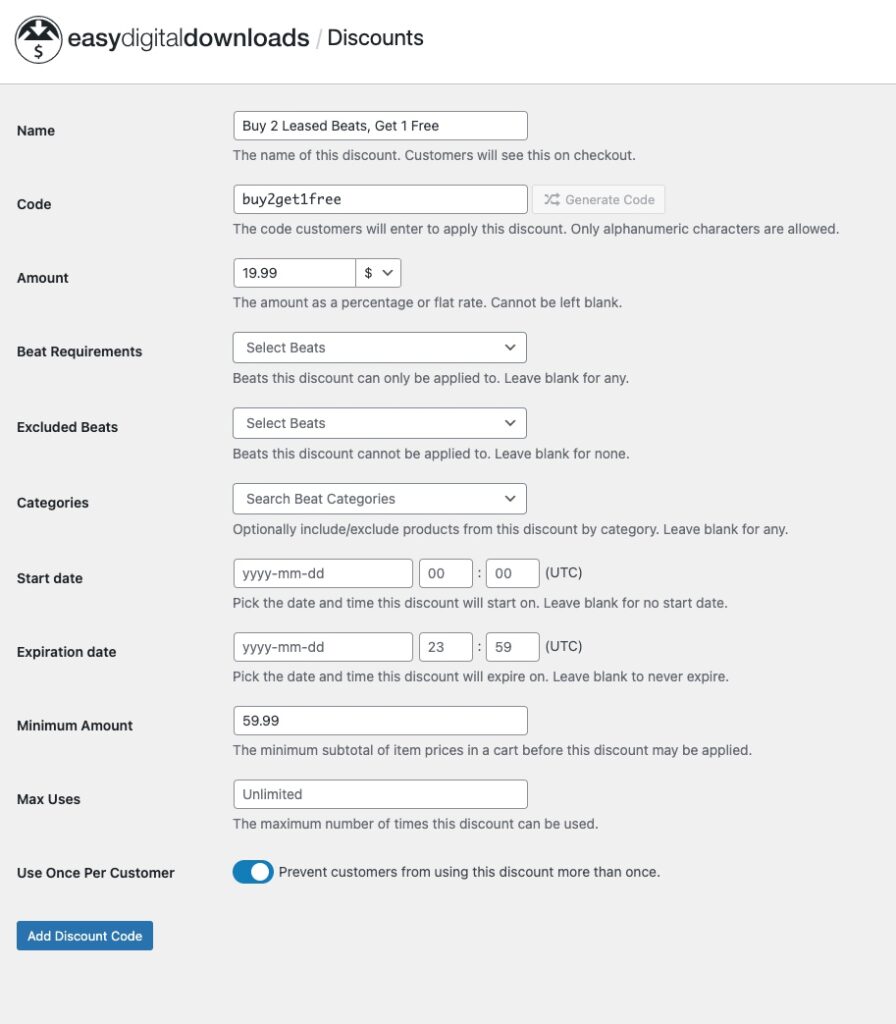
How to Add a Discount
1. In WordPress, click Discount Codes under Beat Store on the sidebar.
2. On the discount code page, click the Add New button.
3. Enter the discount info. Follow the example above.
Once you have filled in all the fields, click the Add Discount Code button.
Once you create an active discount code, this discount code message appears on the Checkout page.

Now, promote your discount code.
If you are looking for more discount-related features, check out these paid plugins created by the maker of the Easy Digital Downloads plugin.
Frequently Asked Questions
My discount code is not working. What should I do?
- Make sure you created a discount code following one of the tutorials above.
- When you test the discount code, make sure you use the “CODE” NAME, NOT the name of the code.
Can I restrict a discount to a specific license type?
No, a discount code cannot be restricted to a specific license. If a customer enters a promo code, it will be applied to all licenses for a specific beat.
Can I create a buy 3, get 1 free discount?
Please follow the instructions for the “How to Create a Buy 2 Beats Get 1 Free Discount” above.
How can I add more advanced discount features?
Check out the Discounts Pro add-on plugin. Please note: We have no affiliation with this plugin add-on.
Can I give a discount based on the number of beats in the cart?
This feature is not built into the theme. Please check out the Discounts Pro add-on plugin.
Can I restrict discounts to only leased beats?
No, a discount code cannot be restricted to a specific license.
Can I restrict discounts to only exclusive beats?
No, a discount code cannot be restricted to a specific license.

Need Help?
1. Try searching for answers. Try searching different terms if you can't find a answer. 2. Try troubleshooting if something is not working.
3. If you can't find answers, click to leave a comment. Provide website links and detailed information.