Google Analytics is a powerful web analytics service that tracks and reports website traffic. By adding Google Analytics to your website, you can gain valuable insights into how visitors find and interact with your content. This information can help you make data-driven decisions to improve your website’s performance and achieve your goals.
Here are the steps to add your Google Analytics tracking code to your Music Maker theme website:
Adding Code
Version 3.19 & Up
Customize > General > Google Analytics
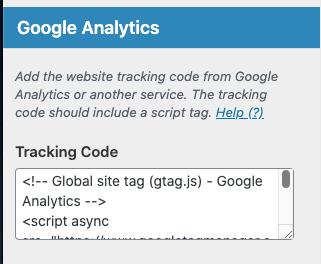
Version 3.18 & Below
Customize > Misc ( 8 ) > Google Analytics
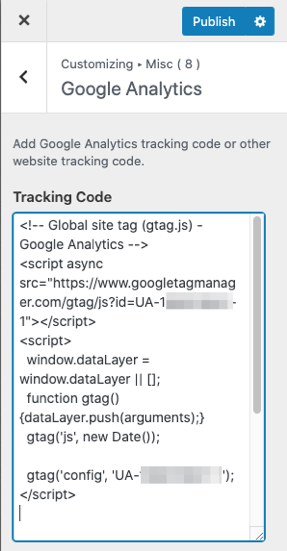
How to Get Google Analytics Tracking Code
- Create a Google Analytics account.
- Once you are on Google Analytics’ admin homepage, click Admin
- Click Create Account
- Enter Account Name
- Click Next
- Select Web
- Click Next
- Enter Website Name
- Enter your Website URL
- Click Create
- Read the terms of service and click Accept
- Copy the Website Tracking code.
- Paste it into the code into the Tracking Code input
- Click Publish
Preview of Tracking Code
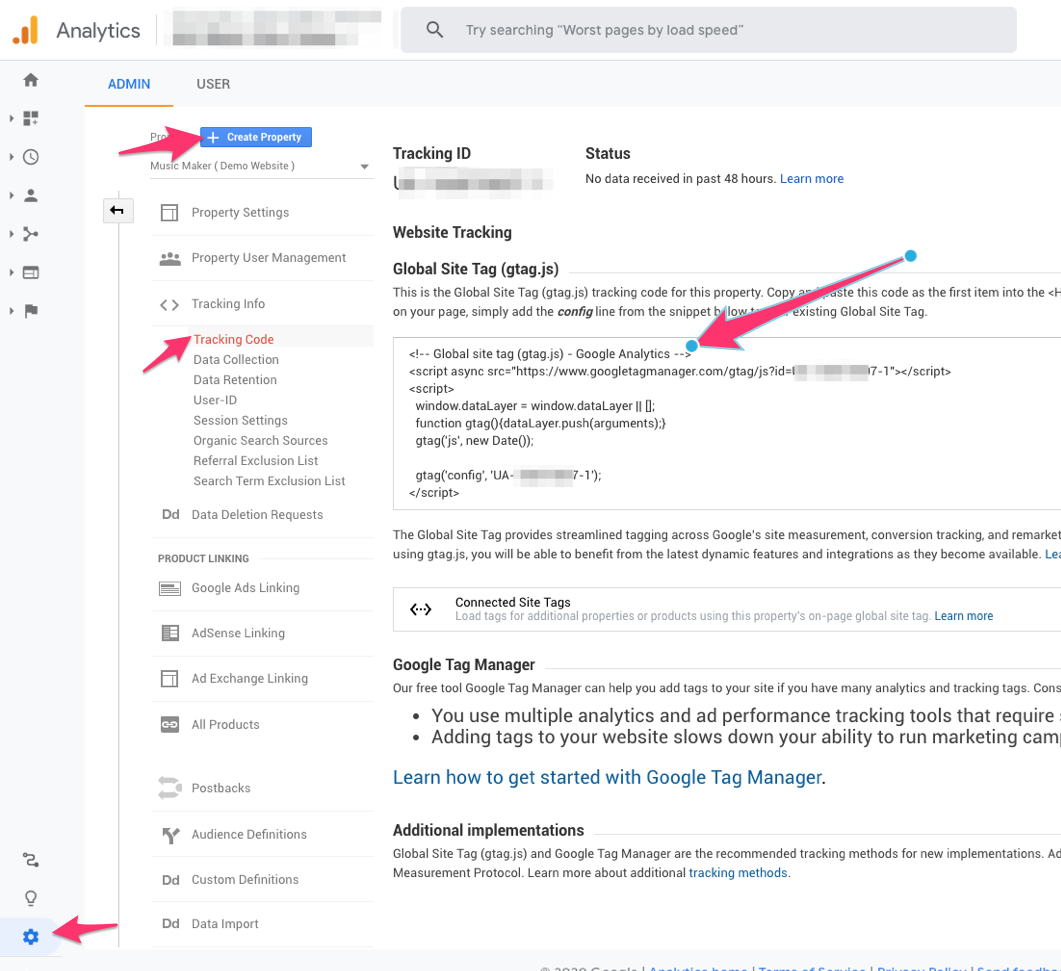
Video Tutorial: How To Add Your New Website To Your Google Analytics
Option #1: Add the tracking code to a text footer widget.
If you choose to display the footer widgets, you can add a text widget with any content you want, and at the bottom of that content, copy and paste the tracking code in the text widget. This will add the tracking code to the footer of your website that appears on every page.

Option #2 – Paste the tracking code into the footer.php file. ( Not recommended )
This is not suggested because when you get a new theme update, this code will be overwritten.
But you can do this by going to “Editor” under “Appearance” on the sidebar. On the right side of the page click “Footer (footer.php)”. Scroll down in the window of the code, and paste your tracking code right before you see the </body></html> code.


Need Help?
1. Try searching for answers. Try searching different terms if you can't find a answer. 2. Try troubleshooting if something is not working.
3. If you can't find answers, click to leave a comment. Provide website links and detailed information.