Creating a beat pricing table on your website is a good way to display the different licensing options and prices you offer for your beats.
This allows potential customers to easily understand the value proposition of each license and make informed purchasing decisions. This article will guide you through the steps of adding a pricing table using two recommended WordPress plugins:
FREE PDF – PRICING TABLE EXAMPLES
Two pricing table plugins have been tested.
Option 1. Responsive Pricing Table

Option 2. Easy Pricing Tables by Fatcat Apps
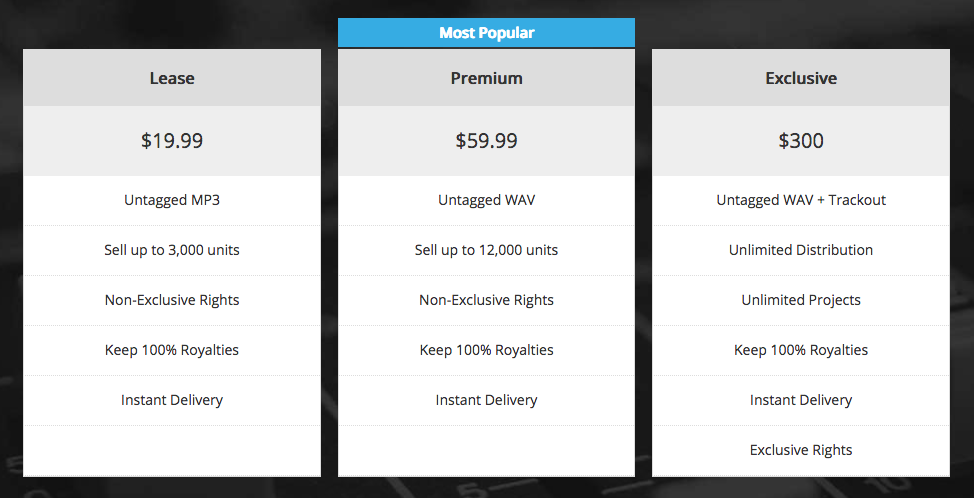
There are two tutorials below:

How to Install the Plugin
- Click Add New under Plugins on the sidebar.
- Search for Responsive Pricing Table in the top right input, click enter on your keyboard.
- Click Install Now, then Activate.
How to Create a Pricing Table
- Click Add New under Pricing Tables on the sidebar.
- Give the table a title. Example: Pricing Table
- Add Pricing Column
- Enter your license information. You can use the Sample Licensing Text below.
- Add Lease to the Title input.
- Add $19.99 to Price.
- Add this text to the features list:
Untagged MP3
Sell up to 3,000 units
Non-Exclusive Rights
Keep 100% Royalties
Instant Delivery - Select a Color to appear under the column.
- Click Add another plan to add the next column and repeat steps 1 to 5 under add pricing column.
- Once you are done adding columns, click the Publish button.
- Click All Pricing Tables under Pricing Tables on the sidebar.
- Copy and paste the shortcode on the page you want.
Sample Licensing Text
Lease $19.99 Untagged MP3 Sell up to 3,000 units Non Exclusive Rights Keep 100% Royalties Instant Delivery Premium $59.99 Untagged WAV Sell up to 12,000 units Non Exclusive Rights Keep 100% Royalties Instant Delivery Exclusive $300 Untagged WAV + Trackout Unlimited Distribution Unlimited Projects Keep 100% Royalties Instant Delivery Exclusive Rights
How to Add the Pricing Table
Once you copy the shortcode, paste it where you want it to appear.
Sample Text
Lease $19.99 Untagged MP3 Sell up to 3,000 units Non Exclusive Rights Keep 100% Royalties Instant Delivery Premium $59.99 Untagged WAV Sell up to 12,000 units Non Exclusive Rights Keep 100% Royalties Instant Delivery Exclusive $300 Untagged WAV + Trackout Unlimited Distribution Unlimited Projects Keep 100% Royalties Instant Delivery Exclusive Rights
How to Hide the Pricing Table Buttons – Add this custom CSS Code
/* Price Table - Hide Button */
div.ptp-cta { display: none;}
How to Change the Most Popular Color Tab – Add this custom CSS Code
- Change #36ace3 to the color you want.
/* Price Table - Most Popular Color */
div.ptp-most-popular{
background-color: #36ace3 !important;
}
Step by Step Instructions
How to Install the Plugin
- In WordPress click Add New under Plugins on the sidebar.
- Enter Pricing Table Builder – Easy Pricing Tables in the search input at the top right of the page. Click enter on your keyboard.
- Click the Install Now button, then click the Activate button.
How to Create a Pricing Table
- Hover over Pricing Tables on the sidebar and click Add New.
- Enter a name for your table. Example License Options.
- Enter your information. Sample text above.
- Click the New Column to add additional columns.
- If you want one option to be highlighted, click the Feature button.
- Click the Save & Preview buttons to see the changes.
- Once your table is done, click the Deploy ( Get Shortcode ) button. Copy the shortcode.
- Copy and paste the shortcode on the page you want.
Related FAQs
Can I customize the design of the pricing table beyond the basic options?
Yes, both the Responsive Pricing Table and Easy Pricing Tables often offer more advanced options within their settings or through custom CSS. You can usually change fonts, colors, borders, and more. Refer to the specific plugin’s documentation for detailed customization instructions.
Will the pricing table automatically link to my beat store?
No, the pricing table itself usually displays the license options and prices. You will need to manually add links to your beat store or single beat pages within the pricing table features or as a button. For example, you could add a “Buy Now” button that links to the relevant beat page or adds the beat with the selected license to the cart.
Can I offer discounts through the pricing table?
The pricing table plugins primarily display regular prices. To offer discounts, you would typically use the discount code features available in the Music Maker theme’s beat store settings or consider using add-ons for your e-commerce platform that integrate with pricing tables.
Is it possible to create different pricing tables for different types of beats or licenses?
Yes, both the Responsive Pricing Table and Easy Pricing Tables allow you to create multiple pricing tables. This is useful if you want to offer different license structures or pricing for different categories of beats (e.g., standard beats vs. premium beats). You can then embed the relevant pricing table on specific pages or sections of your website.
What if I decide to switch pricing table plugins in the future?
If you switch plugins, update the pricing shortcode in all the correct places on your website with the new shortcode.

Need Help?
1. Try searching for answers. Try searching different terms if you can't find a answer. 2. Try troubleshooting if something is not working.
3. If you can't find answers, click to leave a comment. Provide website links and detailed information.