Here are the steps to follow to create a contact form for general inquiries or a “Make an Offer” form to allow potential customers to negotiate prices for your beats.
Understanding the Purpose of Each Form:
- Contact Form – This is ideal for general inquiries, customer support, and providing a way for visitors to get in touch with you for reasons other than negotiating a price. You might include fields for their name, email, subject, and message.
- “Make an Offer” Form – This is specifically designed for allowing potential buyers to submit offers for beats, particularly if you have beats listed with “No Price.” The fields might include their name, email, the beat name they are interested in, and their offer.
Form Image Preview
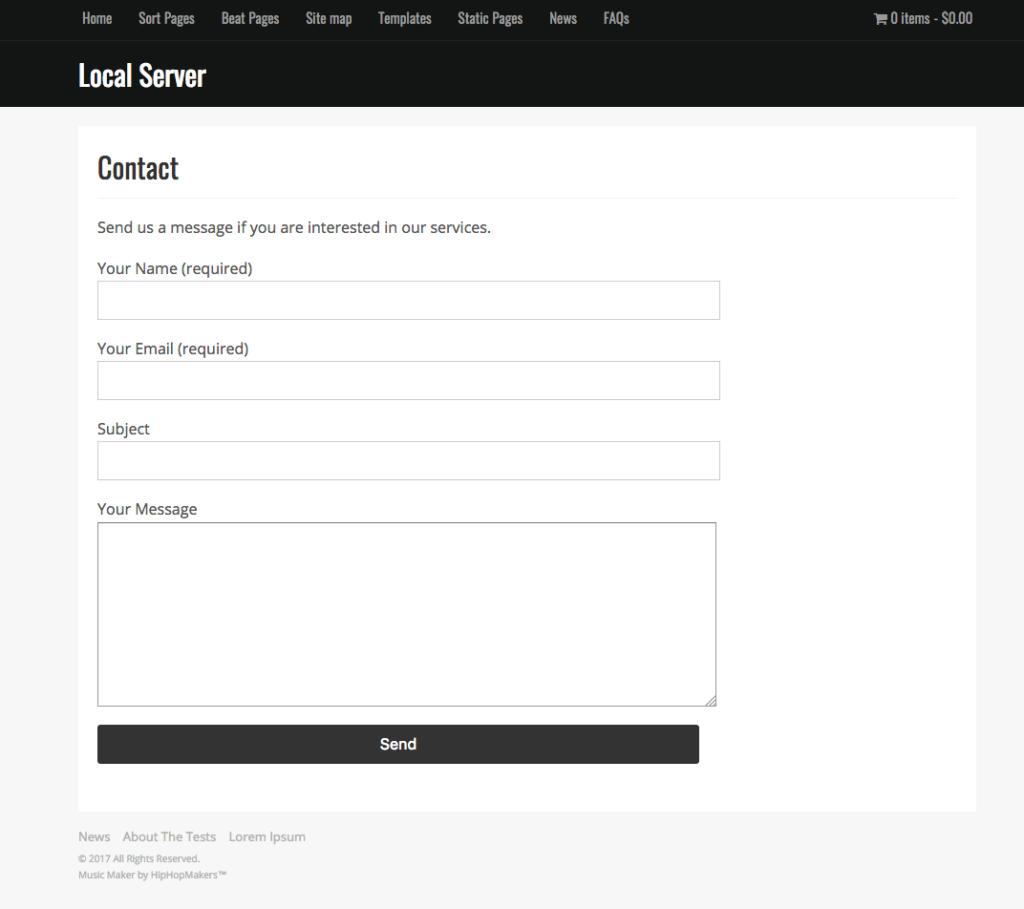
How to Create a Form – Contact & Offer
This video covers how to create a contact form and “Make an Offer” form.
Step by Step Instructions
- Install the Contact 7 Plugin.
- Click Add New under Plugins
- Search for Contact 7 in the input at the top right
- Click Install Now, then Activate
- Click Add New under Contact on the sidebar
- Name the form
- Optional: Modify the text that appears in the contact form
- Optional: Click the Mail tab and edit the To email address, from email, and message
- Click Save
- Copy the shortcode that appears in the blue box.
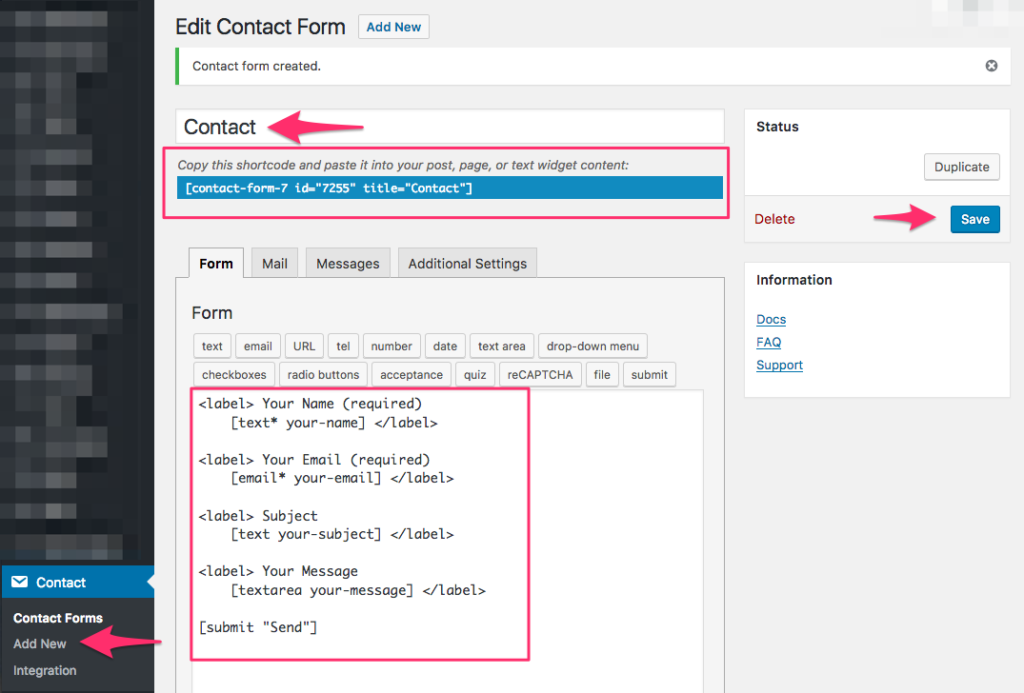
Suggested Add-on: Flamingo is a message storage plugin created by Contact Form 7.
How to Create the Contact Page
- Click Add New under Pages
- Give the page a title. Example: Contact
- Enter text into the text area
- Paste the shortcode into the text area.
- Under template select Full Width
- Optional: Add meta description
- Click Publish
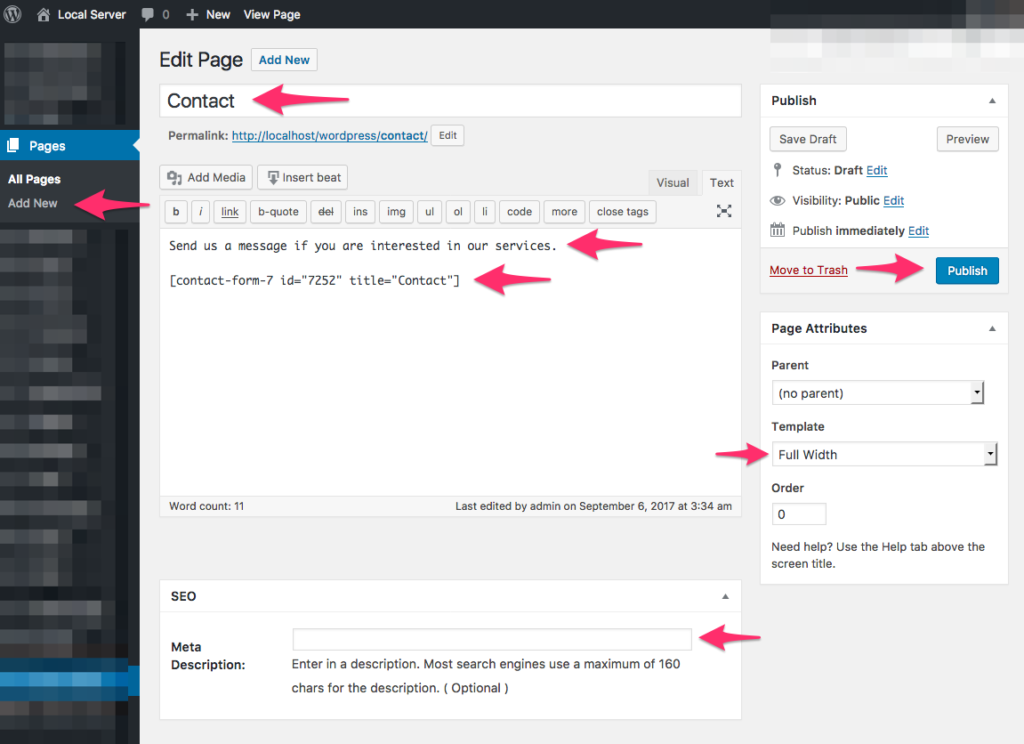
Test the Contact Form
Always test out your forms to make sure they work properly.
If you don’t receive the test email, check out this post: Emails Don’t Work / Email Problems
How to Create a “Make an Offer” Form
Here are the instructions to create a make an offer form to negotiate your prices.
Part 1 – Create the Form
- Click Add New under Contact on the sidebar
- Name the contact form. Example: Make an Offer
- Click here to download a text file with the form code.
- Replace the code in the form input with the code in the text document.
- Make any changes to the values you want. If you are confused about these values, please watch the video above.
- Click the Save button.
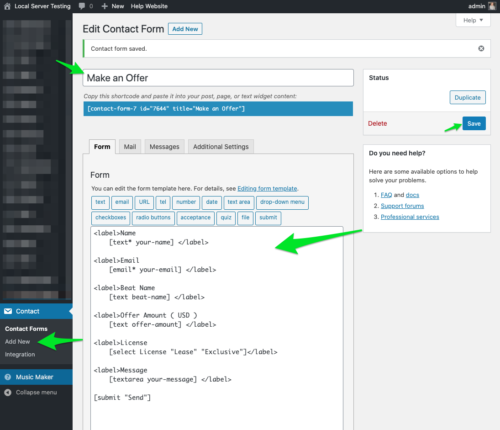
Part 2 – Update the Email
- Click the Mail tab.
- Update the Subject input with something similar to: Your Website Name – New Beat Offer
- Message body: Copy and paste the code from the text document under Part 2 – Update the Email
- Modify any of the values and text if you renamed anything in the form.
- Update the text to fit your needs
- Click Save
- Copy the shortcode that appears in the blue box, and add it wherever you want the form to appear.
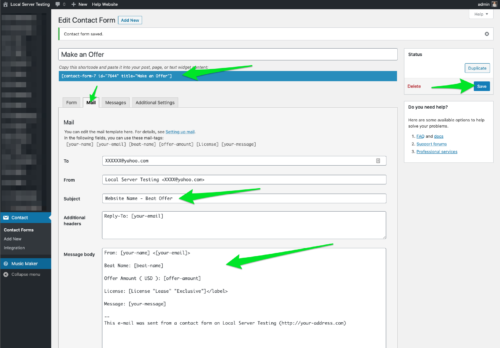
Make sure you test the form to make sure it works.
Troubleshooting
Suggested Add-on: Flamingo is a message storage plugin created by Contact Form 7.
If you don’t receive the test email, check out this post: Emails Don’t Work / Email Problems
404 “Not Found” Error
If you get a 404 “Not Found” error where the Contact form shortcode is, it is because the form cannot be found.
- In WordPress click Contacts on the sidebar.
- Copy the shortcode to the form you want to add.
- If there is no form, create one following the tutorial above.
- Paste the shortcode where the form should appear
- Publish or update the page
Related FAQs
Can I customize the fields in my contact form?
Yes, Contact Form 7 allows you to fully customize the fields in your forms. When editing a form under Contact > Contact Forms, you can add, remove, and modify various field types like text inputs, email fields, dropdown menus, checkboxes, and more. Refer to the Contact Form 7 documentation for details on the available form tags.
How can I make a specific field in my contact form required?
To make a field required in Contact Form 7, simply add an asterisk (*) after the field type in the form code. For example, [text* your-name] will make the “Your Name” field mandatory.
Can I have both a general contact form and a separate “Make an Offer” form on my website?
Yes, you can create multiple forms with Contact Form 7. Simply go to Contact > Add New to create each form separately and then embed the shortcodes on different pages or even on the same page if needed.
Is it possible to automatically include the name of a beat in the “Make an Offer” form if the user is on the single beat page?
While Contact Form 7 doesn’t have this feature built-in, you can achieve this with some custom coding or by using add-on plugins for Contact Form 7 that offer dynamic field population based on the page the user is viewing. This would require more advanced WordPress and plugin knowledge.
What is the Flamingo plugin and how does it help with contact forms?
Flamingo is a free plugin created by the same developer as Contact Form 7. It acts as a message storage system for Contact Form 7 submissions. When someone fills out a form on your website, Flamingo saves a copy of their message in your WordPress database. This is helpful as a backup in case you miss an email notification or want to review past inquiries directly within your WordPress admin panel.

Need Help?
1. Try searching for answers. Try searching different terms if you can't find a answer. 2. Try troubleshooting if something is not working.
3. If you can't find answers, click to leave a comment. Provide website links and detailed information.