Below are over 80 beat store related tutorials and frequently asked questions.
- All
- 20 Common FAQs
- Adding Beats
- Audio
- Audio Player
- Beat Sorting
- Beat Store Playlist Template
- Beats
- Checkout Page
- Contracts & Licenses
- Currency
- Discounts & Coupons
- Errors
- Free Beats
- Misc
- Mobile
- Payments
- PayPal
- Security
- Single Beat Page
- Social
- Templates
- Uploads
PayPal Common Questions ( Issues, Fees, Currency )
Emails Notifications Don’t Work
Article: Emails Don’t Work / Email Problems
How to Create a Discounts
Tutorial: How to Create a Discounts
Only 10 Beats Appear
You need to activate your license key.
Read: Only 10 Beats Appear
Audio Player Doesn’t Work ( Download File )
Customers Aren’t Getting Emails
Article: Emails Don’t Work / Email Problems
How Tagged & Untagged Beats Work
Article: How Tagged & Untagged Beats Work
Single Beat Page ( Common Questions )
How to Use Cache Plugins
Article: How to Use Cache Plugins
Beat Store Playlist CSS
CSS Tips Below
- How to change the beat store scroll window height
- How to remove the beat store background, header, and border
- How to change the active beat color
- How to make the beat store full width
- How to change the highlight icons
- How to change the Genre, BPM, and Produced By text color and size.
- How to change cart icon color
- How to change the beat store and audio player background color
Change the Height of the Beat Store Scroll Window
The default height is 580 pixels.
/* Change Beat Store Height */
.mejs-playlist { height: 700px !important; }
Remove White Background Around Beat Store Scroll Window
The code below removes the page header, increases the player height, and removes the white background. To use the code you need to look into the HTML source code of the page with your beat store in it. Look at the <body> and search for the page ID which will look like .page-id-1974. Get the page ID number and replace it in the number below.
/* Changes beat store padding. Change the .page-id # */
/* Remove Page Header */
.page-id-1974 .leftside h1 { display: none;}
/* Remove Content Box Padding */
.page-id-1974 .leftside { padding: 0px; width: 620px; }
/* Change Beat Store Height */
.page-id-1974 .mejs-playlist { height: 600px !important; margin-bottom: 0px; }
/* Responsive */
@media (max-width: 950px) { .page-id-1974 #main.leftside , .page-id-1974 .beatstore { width: 100%; padding: 0% !important; } }
Image Preview
How to Change the Active Beat Color
This code will change the color of the active beat in the beat store playlist. By default the active color is a light grey. Change #36ace3 to the color you want.
/* Beat Store - Active Beat Color */
.mejs-playlist li.current { background-color: #6ace3; }
How to Make the Beat Store with No Background Full Width
Add this code to the code above. Change the page ID number. Tutorial: How to find page ID #
.page-id-1974 #main { width: 940px; }
.page-id-1974 #right_side { display: none;}
How to Change the Highlight Icons
You can replace the image icon by uploading another 16px icon to your server. Replace the with the location of the new image location.
/* New Icon */
.new_icon { background: transparent url(https://XXXXXX.png) no-repeat; }
/* Sale Icon*/
.sale_icon { background: transparent url(https://XXXXXX.png) no-repeat; }
/* Popular Icon */
.popular_icon { background: transparent url(https://XXXXXX.png) no-repeat; }
How to Change the Genre, BPM, and Produced by Text Color & Size
The default size is 11px.
/* Change Genre Text*/
.mejs-playlist .genre { color: #4C4C4C !important; font-size: 11px !important; }
How to Change Cart Icon Color
/* Change Cart Cart Icon Color */
.mejs-playlist li .fa, .mejs-playlist li.current .fa { color: #ffffff; }
Change the Beat Store & Audio Player Background Color
/* Beat Store Playlist BG Color */
.mejs-playlist { background-color: #000000; }
/* Sorting Bar BG Color */
#primary_nav_wrap ul, #primary_nav_wrap li { background-color: #000000 !important; }
/* Audio Player BG Color */
.mejs-container .mejs-controls { background-color: #000000 !important; background-image: none; }
/* Beat Store Playlist Line Color */
.mejs-playlist li { border-bottom-color: #333333; }
/* Beat Store Playlist Sub Text - Genre & Producer Name */
.mejs-playlist .genre { color: #666666; font-size: 11px; padding-top: 3px; }
How to Edit the Beat Store Settings
Here is a brief overview where you can edit and change the beat store settings.
WordPress Customizer

In WordPress click Customize under Appearance on the sidebar, then click Beat Store.
Here you can change:
- Beat Store Title
- Beat Store Playlist Settings
- Beat Store Playlist Colors
- Buy Button Settings ( Cart or Button )
- Beat Status Custom Text
- Single Beat Page Settings
- Beat Sorting Bar Settings
- Beat Store Sidebar
- Playlist Height
Tutorial: How to Use the WordPress Customizer
Beat Store Settings
In WordPress click Settings under Beat Store.
General Payment Settings
- Payment & PayPal Settings
- Currency Settings
- Enable Test Payments
- Customer Purchase Email
- Email Notifications
- Tax Settings
- Checkout Settings
- File Download Settings
- Terms of Agreement
Payment History
In WordPress click Payment History under Beat Store.
View customer payment history.
Discount Codes
In WordPress click Discount Codes under Beat Store.
Create & edit discount codes.
Reports
In WordPress click Reports under Beat Store.
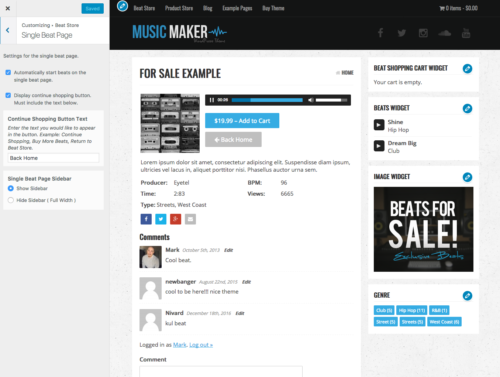 Single Beat Page
Single Beat Page
To edit the single beat page settings click Customize > Beat Store > Single Beat Page
Single Beat Page ( Common Questions )
How to Select the Beat Store Playlist Template
Unless you have installed the demo content, you will have to manually select the Beat Store Playlist template option.Instructions
- In WordPress click Static Pages on the sidebar.
- Click the name of the static page you created for your beat store. This page was probably named Beat Store.
- Under Page Attributes select the Beat Store ( Playlist ) and click the Update button.

Free Download Button Doesn’t Work
Article: Free Download Button Doesn’t Work
How to Create a Beat Submission Page
Here is the code to make a beat submission page.
The idea of this page is if you have a music artist that you want to check out some specific beats, you can create a static page, add a couple of audio file previews, and link over to the single beat page for each of the beats if you want to encourage them to buy the beats.
When creating the static page, you can even select to make the page password protected so no one else can access it.
You will have to update the beat name, beat URL, and mp3 file location for the sample code below.
The audio files below will not work until you update the mp3 file.
Hi [ Artist Name Here ],
Here are a few beats that I think you should check out for your upcoming project. They were made with your style in mind. If you like any of them, let me know, and lets work out a deal. Thanks.
Beat Name - Link to Buy
[mp3 url=http://your-site.com/XXXXXXXX.mp3]
Beat Name - Link to Buy
[mp3 url=http://your-site.com/XXXXXXXX.mp3]
Plugin: Protect Uploads
The Protect Uploads plugin will add index files to your server to prevent users from browsing the upload folders.
Plugin: Protect Uploads
Error Message: Sorry, this file type is not permitted for security reasons.
Server Errors
Article: Server Errors
Beat Store Link is Missing ( Can’t Add Beats )
Error: Sorry, File Type Not Permitted
Turn on the Continue Shopping Button
Instructions
- In WordPress click Customize under Appearance on the sidebar.
- Click Beat Store > Single Beat Page
- Edit the settings.
- Click Save & Publish

PayPal Doesn’t Work
Article: PayPal Doesn’t Work
Hide the Mute and Volume on the Audio Player
You can add the CSS code below to hide the mute and volume buttons.
CSS Code – How to add custom CSS.
/* How to hide the mute and volume */
.mejs-controls .mejs-mute button, .mejs-controls div.mejs-horizontal-volume-slider { display: none;}
Change Beat Store Playlist Volume
By default the Beat Store Playlist volume starts at 80%.
Instructions
To change the volume you need to edit the jquery.theme.js file which can be found in the JS folder in the MusicMaker folder.
Search the jquery.theme.js file for startVolume: 0.80.8 is 80%.
To increase the volume change 0.5 to 0.6 through 0.9
Automatically Start Beats
- In WordPress click Customize under Appearance on the sidebar.
- Click Beat Store > General
- Select Auto Start
- Click Save & Publish
Beats do NOT automatically start on mobile devices. This option is not possible.
Are Audio Tags Automatically Added?
No, you have to add the audio tags to the mp3 preview file before uploading it to the website. And you will also upload the untagged audio file for the File Downloads.
Supported Audio Formats ( MP3 )
The audio files for the audio player must be MP3 format.However, you can upload other file formats for customers to download like WAV and Zip files.
How to Add Previously Uploaded Files ( Beats, Zip Files, or Images )
Give Away a Free Beat Using MailChimp
How to Create a Buy 2 Beats Get 1 Free Discount
How to Edit Terms & Conditions
Tutorial: How to Edit Terms & Conditions
Disable Right-Clicking on Your Website
Article: Stop Right Clicking on Your Website
Checkout Page Appears Empty
Article: Checkout Page Appears Empty
How to Include Contracts with Beats
Tutorial: How to Include Contracts with Beats
How to Reorder Beats
Article: How to Reorder Beats
Can I Accept Credit Card Payments?
Article: Can I Accept Credit Card Payments?
Beat Pricing Table
Tutorial: Beat Pricing Table
How to Add BeatStars or Airbit Player
Tutorial: How to Add BeatStars or Airbit Player
Audio Player Doesn’t Work ( Download File )
How to Increase Upload Limit
Tutorial: Increase Upload Limit & Cloud Storage
How to Add Beats
Tutorial: How to Add Beats
How to Test the Buying Process
Tutorial: How to Test the Buying Process
Can I Upload Multiple Beats at Once?
The answer is Yes & No. You can upload multiple beats to WordPress or your server at once.But you will still have to manually add each beats information and then you can copy and paste the beat preview and beat download once you have the file URL.
Details
Please note: Before uploading multiple files, try to come up with a file naming system that makes it easy to find the files you are looking for. You should account for .MP3 beat previews and your file downloads ( MP3, WAV, Etc. ) which should be in a zip file.
Uploading Multiple Files Through WordPress
In WordPress click Add New under Media Uploads on the sidebar. Drag and drop the beat previews and file downloads into the dotted box.
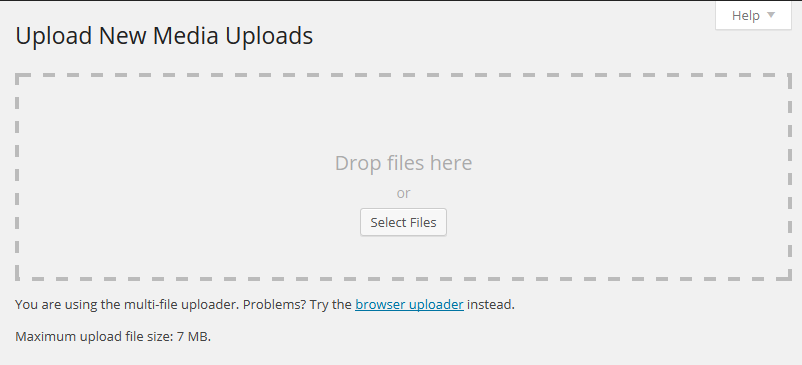
Let the files upload. Once the files finish uploading, you have 2 options to get the file URL.
Option 1. From the Upload New Media Uploads file page you can open the Edit link in a new window and copy the files URL to paste it into the audio preview and file downloads input.

Option 2: When adding a new beat click the Upload MP3 button. Then click the Media Uploads Library tab. Browse for the beat you are looking for and click Show. Click the File URL button and copy and paste the location of the files into the correct input.
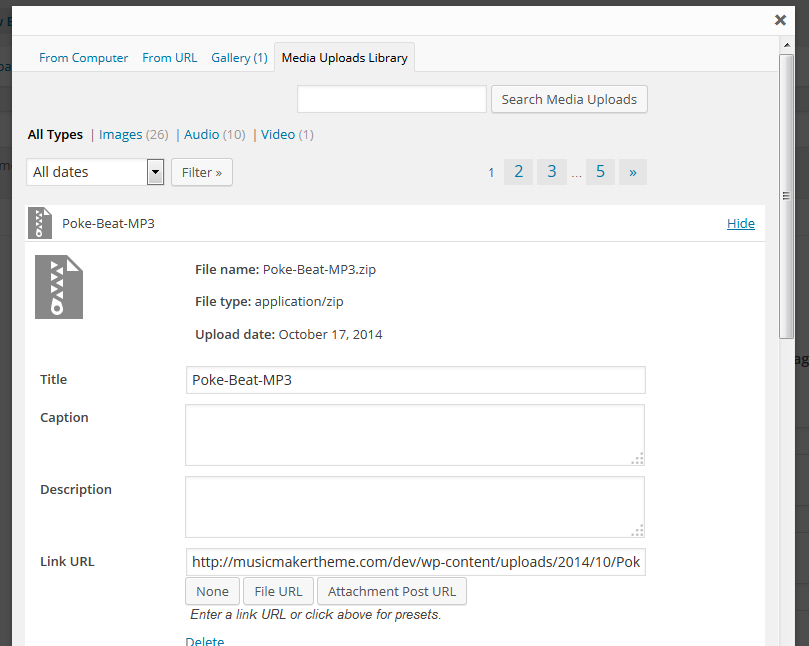
The other option to upload multiple beats is to use FTP software to upload multiple files to your website server.
Check out How to Upload Large Files to Your Server Through FTP Software. This solution is suggested if you have problems uploading files through WordPress.
Beat Store Playlist Not Working on Android Mobile Devices
Does the audio player look like this on your Android device?
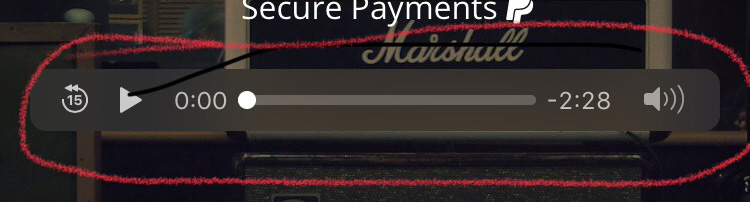
This issue was fixed in version 3.0.2.
You should update to the latest theme update.
If you have updated your site and have this issue, clear the browser cache on your MOBILE PHONE.
Are Voice Tags Automatically Added When Adding Beats?
No, voice tags are not automatically added to your uploaded beats.
So it is suggested you add voice tags over beat previews before you upload them to your server, and upload the full untagged beat for customers to download once the beat is paid for.
How do I Add Different License Options
When adding beats click Enable Variable Pricing to add different license names and prices.
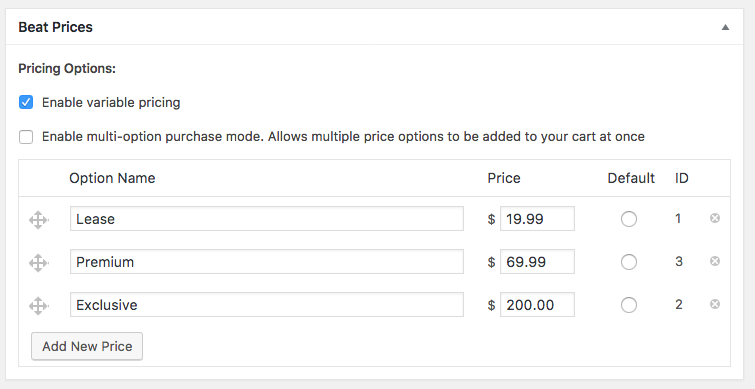
Can I Customize Beat Contacts?
There is no option to customize contracts for each individual customer or sale.
Offer a Free Download & Collect an Email Addresses
Protect Your Audio Previews
It is suggested you upload tagged audio previews to protect your beats. You may also want to cut down the length of the audio track.
Do Exclusive Beats Get Removed When Sold?
20 Free Music Icons for Your Beats
Here are over 20 free icons for you to upload with your beats.You can right-click and save the images you want or download this zip file.Then you can upload the image with your beats as the featured image.









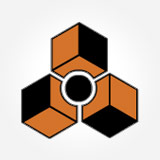














The free icons were not created by me, but by other talented artists. The source links are included in the zip file.
Add Twitter Sharing Support
Article: Add Twitter Sharing Support
Add Facebook Sharing Support
Can I have Multiple Beat Stores
Article: Can I have Multiple Beat Stores
Beat Genres or Beat Categories Links Don’t Work
How to Use the Beat Sort Template
Tutorial: How to Use the Beat Sort Template
Beat Store Templates Options
The Music Maker theme has 4 beat store templates.Template Options:Beat Store ( Playlist )This template loads all your beats in a scrolling window.
- To edit the option for the Beat Store ( Playlist ) template go to Customize > Beat Store
- To make full width or include the sidebar go to Customize > Beat Store > General
Beat Sort Template
The “Beat Sort Template” allows you to create new beat store pages for specific genres, or specific beat categories, or specific beat tags. Read More
Beat Store ( Paginated )
Shows 20 beats at a time. Has page numbers at the bottom of the table. Includes a sidebar
- To make full width or include the sidebar go to Customize > Beat Store > General
Beat Store Sidebar Only ( No Beat Store )
This template includes the beats store sidebar only and not beat store so you can embed beat store players from other websites.

I’m Missing My Checkout Pages
Send Users to the Single Beat Page
In WordPress click Customize > Beat Store and toggle Playlist Buying Settings.
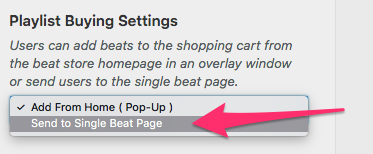
Single Beat Page Audio Player Options
Single Beat Page Audio Player Options
In WordPress click Customize > Beat Store > Single Beat Page.
There are 2 audio player options under Select Audio Player.
Thin Player
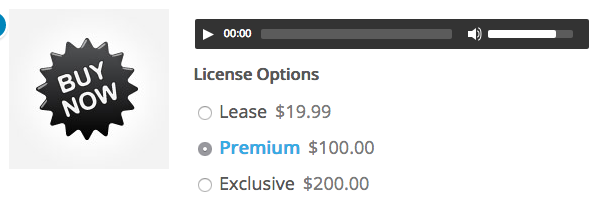
SoundWave
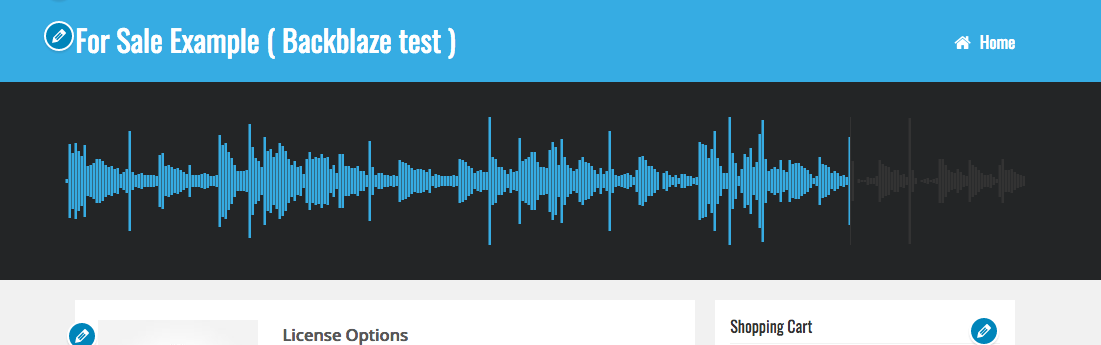
Can I Use Other Payment Gateways Besides PayPal
Yes. The beat store is built around a plugin called Easy Digital Downloads and you can add additional payment options, but they aren’t free.
Here is a link to check out some of the payment options. https://easydigitaldownloads.com/blog/extensions/categories/gateways/
I have no affiliation with the link.
How to Zip or Unzip Files
Article: How to Zip or Unzip Files
Can I Offer a Subscription or Membership?
Add Beat Shopping Cart Widget
Tutorial: Add Beat Shopping Cart Widget
Payments Say Pending
Article: Payments Say Pending
Add Beat Sorting Links to Menu
If you would like to add options to sort beats by Genre, Tags, or Categories in your navigation menu, follow these steps.
Example of what you will get in the menu:
Video Help
Jump to the 2:00 mark to hear about adding the beat sorting links.
IMPORTANT: Before you follow the steps below, make sure you have created a number of Genres, Tags, or Categories and have added beats to them.
1. In WordPress click Menus under Appearance on the sidebar.
2. At the top right of the page, click the Screen Options tab and check Music Genres, Download Tags, and Download Categories.
3. On the left side of the page, click Links. Enter # as the URL and name the main link what ever you want ( Example: Browse by Genre ) and click Add to Menu.
4. Now on the left side of the page click Music Genres. Select all the music genres you would like to appear in the navigation and click Add to Menu.
All the menu links will now be added to the menu.
5. Now that all of the links have been added to the navigation, you need to stack the music genres under the main “Browse by Genre” Link. Do this by dragging and dropping the link under the top link.
6. If you want to make the menu more complex do the same thing with Download Categories and Download Tags.
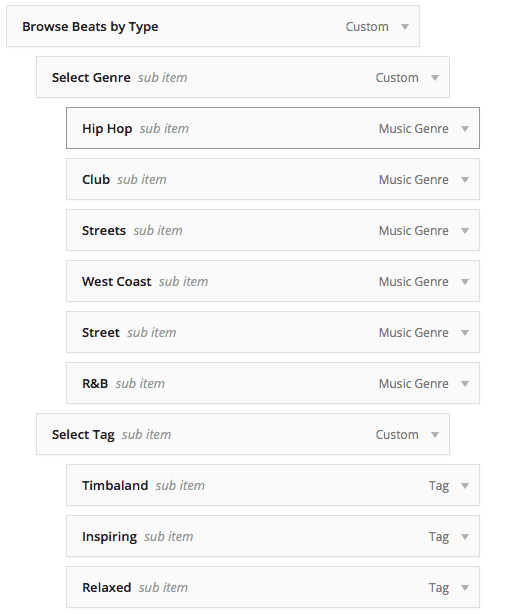
7. Next click the Save Menu button at the bottom right of the page.
Done.
Add Shopping Cart Link to Menu
Article: Add Shopping Cart Link to Navigation
Error: Audio Player Doesn’t Play
There are 3 reasons the audio player won’t play.
- You did not add an audio preview – The audio preview input is required. Checkout this article.

- Another WordPress plugin is causing a conflict. Turn off all plugins except Easy Digital Downloads to see if the error still exist. How to Troubleshoot.
- Server Restrictions – If you did add an MP3 and turned off all plugins except EDD, your server restrictions may be preventing MP3 files from streaming. To test this, copy and paste the MP3 file location of your audio preview into your web browser and to see if it plays. If it does not play, your server may be preventing playback of the file. If this is the case, contact your website host and ask for help on the topic of MP3 files not working on your server.
How to Display a Specific Music Genre, Category, of Tag
Check out: How to Use the Beat Sort Template
How to Change Beat Store Currency
You can select your currency under Beat Store >> Settings >> General >> Currency Settings. You will see currency settings.
Sample Terms & Conditions
Example by Soundclick.
LEASING RIGHTS
You will receive an encoded MP3 file of the untagged song, and/or a copy of the raw WAV file. The song file can be delivered digitally or through the mail on a CD. Leasing rights allow you to use the beat (or song) for ONE commercial recording or broadcast. This recording can then be distributed at your price for up to 2,000 copies. Selling more than 2,000 copies means you must acquire a new lease or exclusive rights. You may also use the beat for non-profit promotional use or demos. You have full rights to record, alter, mix the beat/song in any shape, way, or form (except reselling the beat). You will receive a contract in the mail granting you non-exclusive rights to the beat. In the event that someone buys exclusive rights to the beat you have leased, your rights shall stand and the beat is still yours to use. You may also acquire new leasing rights if you sell more than 2,000 copies since your contract predates exclusive sale. The seller will not receive a royalty from the sale of records or downloads. You must however give full credit to the seller (artist and/or producer name) on all commercial recordings. Upon purchasing leasing rights, the seller still owns the beat(s) and the seller is able to resell the beat(s) to any other party until exclusive rights have been purchased.
EXCLUSIVE RIGHTS
You will receive a MP3 file of the beat (or song), untagged (free of soundmarks) and/or a copy of the raw WAV file. The song file can be delivered digitally or through the mail on a CD. Exclusive rights grant you unlimited commercial recordings and broadcasts. You have full rights to record, alter, mix the beat/song in any shape, way, or form (except reselling the beat). You will receive a contract in the mail granting you exclusive rights to the beat. You own the recording as a “work made for hire”. The original seller may no longer lease or sell the beat/song, except for prior leasing rights holders and his/her own promotional page (no downloads there). The seller will not receive a royalty from the sale of records or downloads. You must however give full credit to the seller (artist and/or producer name) on all commercial recordings.
SPECIAL USES: TV, Movies, Commercials, Websites
- Charity organizations: can use song for free, but must give full credit to artist/producer
- Student projects for school/college: can use song for free, but must give full credit to artist/producer
- Commercials, In-house, company publications: for publications with less than 50,000 viewers exclusive rights suffice. Terms are to be discussed for larger publications.
- Websites (less than 100,000 monthly hits): leasing rights suffice
- Websites (other): must acquire exclusive rights
- TV/Movie: terms are to be discussed
CAVEAT
The above guidelines are only SoundClick’s suggestion for drafting reasonable agreements. In no way is SoundClick responsible for honoring either the seller’s or the buyer’s agreement. If either party fails to honor any licensing agreement you may contact SoundClick at support@soundclick.com. Please see our legal agreement at http://www.soundclick.com/docs/legal.cfm?site=terms for more information.
Inserting “Audio Preview” File URL
When uploading a audio preview click the File URL button to see the file server location.

Select & Copy the File URL location.

Close the overlay window and paste the mp3 file location in the Audio Preview input.

Continue to add the rest of the information when adding a beat and publish or update the beat post.
Can I Stop the Audio Player When the Cart or Buy Button is Click?
No. I have tried to change this, but I haven’t been able to change this.
Can I Automatically Play Beats on Mobile Devices?
No. The audio player does not automatically start on mobile devices.
I have no way to make this work.
Can I Split Beat Commissions?
You can not do this with the theme by default.
There is a paid add-on by the creators of the Easy Digital Downloads plugin called Commissions.
Please note: I make no money from that plugin or referral.
Can the Beat Store be Separated?
No. The Music Maker theme and the beat store features are very integrated and dependent on one another.
Easy Digital Downloads Add-ons
The Music Maker theme is beat store is built the Easy Digital Downloads plugin.This plugin offers tons of free and paid plugin add-ons extensions that can add additional features to your beat store.Please note: Support is not provided for these 3rd party add-ons.Free:
- Lock Downloads to IP – Restrict file download access to the IP address
- Sales Metrics – View Total customers, revenue, sales, top sellers and more.
- Variable Defaults – This plugin allows to set default license names and pricing when adding beats.
- EDD Hide Download – Hides items in the beat store, used for selling digital products.
Paid:
- Payment Gateway Options
- Discounts Pro
- User History
- Checkout Fields Manager
- Frontend Submissions
- PDF Invoices
- Content Restriction
- Volume Discounts
- Commissions
These add-ons have not been tested with the theme but should work if they do not require custom code changes.
Change the Beat Store Download URL
Place the following in your functions.php or any custom plugin to modify the slug of the download post type. Source
define('EDD_SLUG', 'my-downloads-slug');
- Changing the URL may stop the sorting widgets and links from working.
- After changing your update your permalinks.
How to Turn Off Comments
Article: How to Turn Off Comments
Reorder Beat Pricing in Price Drop-Down Menu
In version 2.20 you can rearrange the pricing in the beat sorting price drop-down menu. How to Change the Pricing Order1. In WordPress click Price Range under Beat Store on the sidebar.WordPress automatically sorts prices by the 1st number of the pricing like the example below.
How to Change the Pricing Order1. In WordPress click Price Range under Beat Store on the sidebar.WordPress automatically sorts prices by the 1st number of the pricing like the example below.
- 100.00
- 19.99
- 200.00
- 69.99
What we need to do is adjust the slug name to put in in the correct order.
2. Roll over the different prices and click the Quick Edit link.
If your pricing goes up to 3 digits ( Example 999 ), add a zero ( 0 ) into the Slug input in front of the prices that have 2 digits and click the Update Item button. Do this for all 2 digit pricing.
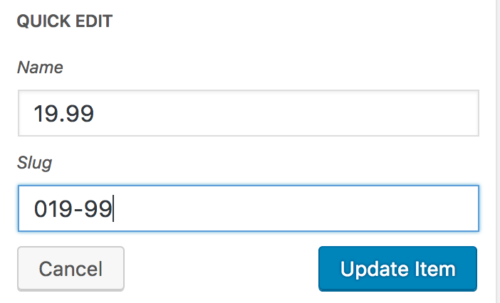
By adding a zero in front of the double-digit pricing, prices will appear in this order.
- 019.99
- 069.99
- 100.00
- 200.00
The pricing in the drop-down menu will now sort by the slug input, in the order of 0, 1, 2, 3, 4, etc.
If you click the slug text link, you can sort the prices by the slug name to make sure the order is correct.
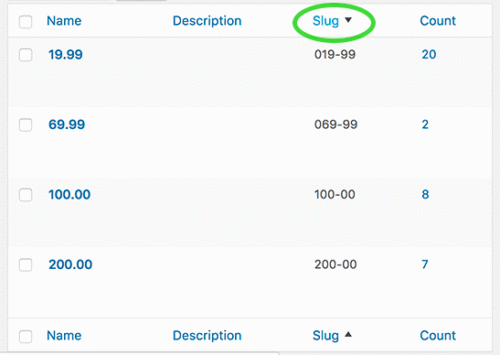
That’s it.
Edit the Single Beat Page Home Link
How to edit the Home link that appears on the single beat page.
Instructions
- Click Customize under Appearance on the sidebar.
- Click Beat Store, then General
- Select Your Beat Store Homepage in the drop down menu
- Click the Save & Publish button.
Hide Beat Page View Count
In version 3.0 and up you can hide the view count in the WordPress Customizer.
Add the CSS below for older versions. How to Add Custom CSS
.single-page-view-count { display: none;}
How to Use Cloud Storage for Large Files
- How to Use Backblaze ( 10GB Free ) – Suggested for direct file linking capabilities.
- How to Use Dropbox ( 2GB Free )
- How to Use Google Drive ( 15GB Free )
Buy Button Redirects to Checkout Page
Buy Button Goes to PayPal Skipping the Checkout Page
This problem can happen if you have not correctly set up your beat store checkout page.
Instructions
To make sure your checkout page has been set up, go to Settings under Beat Store in WordPress.
The 4 drop down options should be selected.
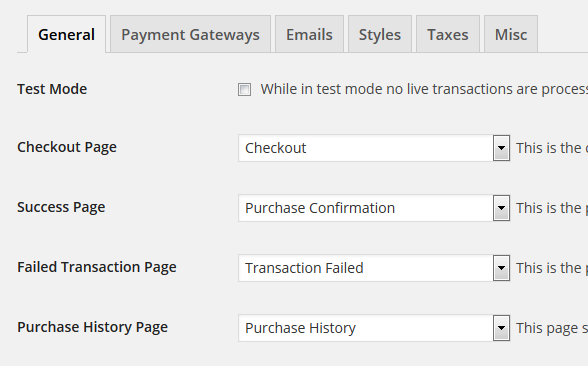
Related: Checkout Page Appears Empty / Checkout Page Doesn’t Work
Can Producers Sign Up & Sell Beats On My Website
No. The Music Maker theme does not have this feature.
Does the Theme Support Multiple Producers?
Unfortunately, the theme does not support multiple people. The beat store only allows you to enter 1 PayPal account to accept payments with.
Add Content Below the Beat Store
This information is only for the Beat Store Playlist Template.
Here are the steps to follow to add content below your beat store.
Instructions
- Click Pages on the sidebar.
- Click the name of the static page you created as your beat store.
- Add your text in the Under Below Beat Store text area.
- Click the Update button to make the changes live.

Using a Shortcode?
- To make shortcodes work, remove the quotation marks ( ” ) from any attributes.
- Example: [easy-pricing-table id=“4295“] should be [easy-pricing-table id=4295]
Additional Info
- The Under Beat Store input only appears when the following templates are selected.
- Beat Store ( Playlist )
- Beat Store ( Paginated )
Instructions for 2.18 & Below
- Click Theme Options under Appearance on the sidebar.
- Click the Beat Store tab.
- Add text to the below beat store input. This box does not support shortcodes. But you can add images, HTML, and text.
- Click the Save Options button to make changes live.
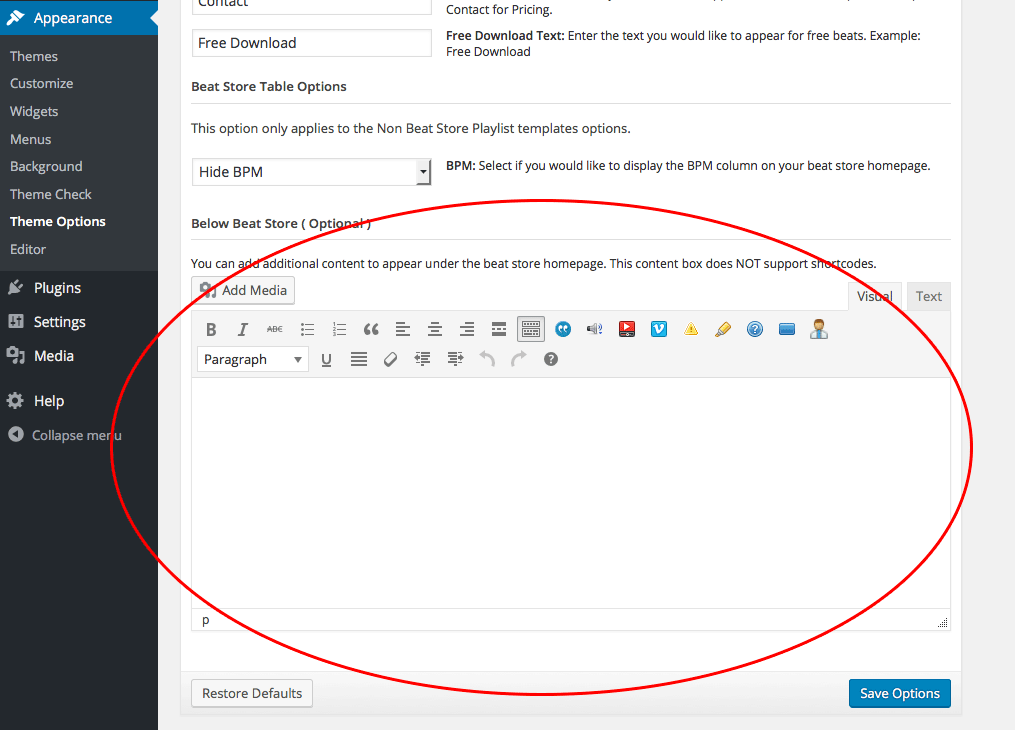
Add Content Above the Beat Store
This information is only for the Beat Store Playlist Template.
Here are the steps to follow to add content above your beat store.
- Click Pages on the sidebar.
- Click the name of the static page you created as your beat store.
- Add your text to the top text editor area.
- Click the Update button to make your changes live.
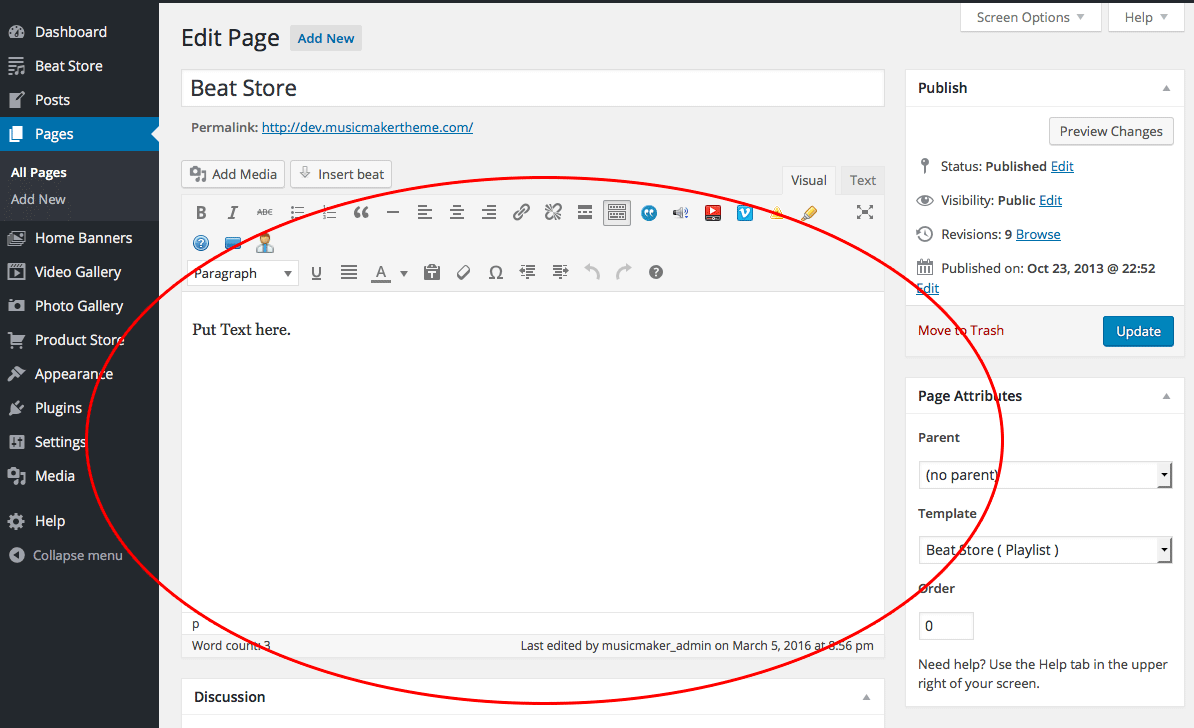

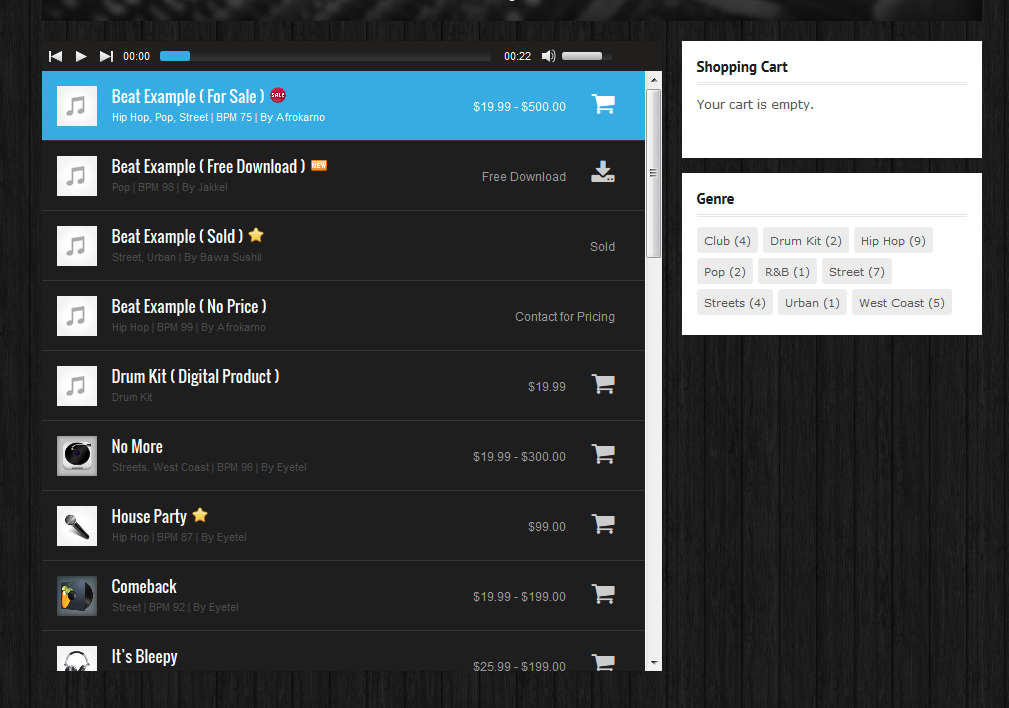






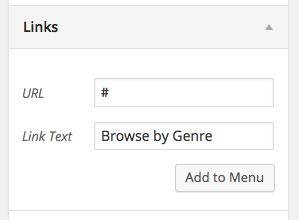
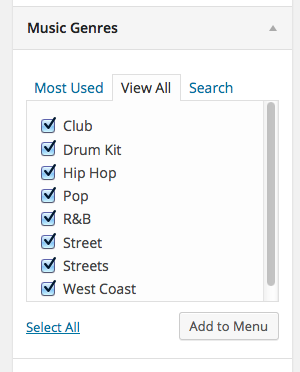
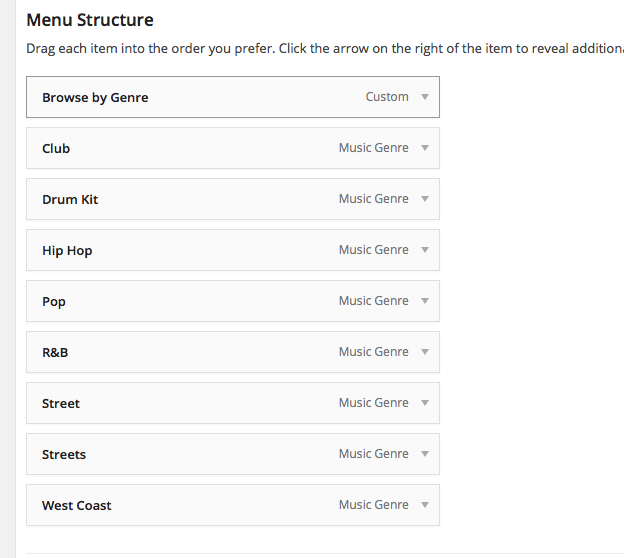
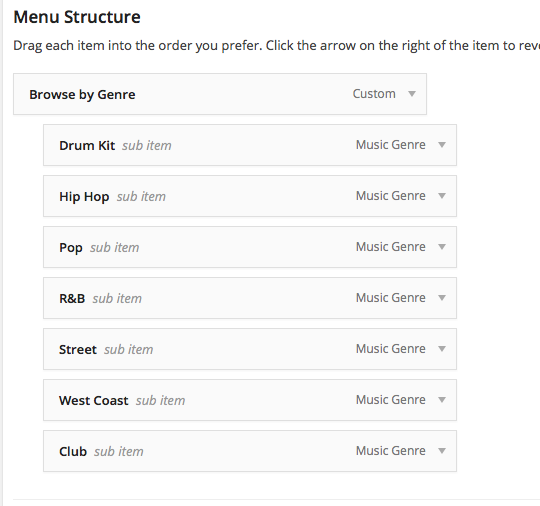

Need Help?
1. Try searching for answers. Try searching different terms if you can't find a answer. 2. Try troubleshooting if something is not working.
3. If you can't find answers, click to leave a comment. Provide website links and detailed information.