You are required to enter your license key to unlock the full features of the Music Maker theme, including the beat store, product store, and photo gallery, and to receive theme updates.
If you do not activate your license key, only 10 beats, products, and photos will be displayed.
Article Table of Contents
- How to Activate Your License Key
- Troubleshooting Activation Problems
- Error: License Status is Unknown or cURL Error
- Common Questions & Answers
- How Do I Find My License Key Number?
- Activation Key Limit Reached
- Transferring the License Key to a New Domain
1. How to Activate Your License Key
Instructions:
- In WordPress, click Theme License under Appearance on the sidebar.
- Copy and paste your license key number.
- Remove empty spaces before or after the license key # in the input.
- Click Save Changes.
- If the button does not say activated, click the Activate button.
Can’t activate your license? Read the troubleshooting tips below.
Common Question: Why does my license have an expiration date?
2. Troubleshooting Activation Problems
If you can not activate your license, follow steps 1 to 7 below:
- Empty the license key input. Remove all numbers and spaces.
- Click the Save Changes button.
- Copy the license key from the purchase receipt, the latest theme update email, or the My Account page.
- If you renewed your license, copy it from the most recent email.
- Double-check that it’s the correct up-to-date license key #.
- Paste the license key into the input.
- Remove any spaces before or after the license key number.
- Click the Save Changes button.
- Click the Activate button if necessary
3. Common Problems & Answers
3.1 Error: License Status is Unknown or cURL Error
If you receive a License Status is Unknown or cURL Error, it may be because your website host is blocking the connection to our website, which is required to activate your license key.
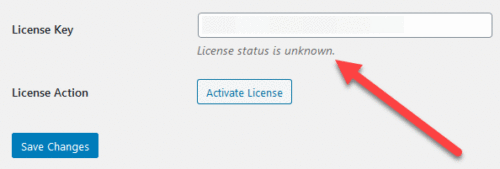
Step #1. Test For a Blocked Connection
Testing for blocked connections is important because most website hosts won’t admit to blocking any outside website connections without proof.
Step-by-Step Instructions
- Download This Plugin – Right-click and Save to Desktop.
- Upload the plugin to your server:
- In WordPress, click Add New under Plugins on the sidebar.
- Click the Upload Plugin button at the top of the page.
- Click the Choose File button.
- Select the musicmaker-ping-test.zip file on your computer.
- Click the Install Now button.
- Click the Activate Plugin button.
- In WordPress, click MM Ping Test on the sidebar.
- Check the status of https://www.store.hiphopmakers.com
If it’s Green
Send us a message with temporary login information to check the issue out.

If It’s Red
Follow step 2 below and send your website host an email.

Step #2. How to Resolve This Issue
If you get a red blocked error, this confirms your website host is blocking the connection to our website.
Please send this email to your website host to see if they can unblock the connection:
Hello, I am using a WordPress theme that requires a license key to be activated to unlock its features. But right now it appears the domain address that the theme needs to connect too is being blocked. The license activation domain is https://www.store.hiphopmakers.com/ I also installed a WordPress plugin by the theme developer to "ping" the theme's store website, and have confirmed that the connection is being blocked. The ping was blocked. Can you please help with unblocking https://www.store.hiphopmakers.com/ so I can activate my license key? And here is some additional info from the developer to see if any connections to their server is being blocked: Domain Name: store.hiphopmakers.com IP Address: 69.163.169.133 Reverse DNS: ps186219.dreamhostps.com Hostname: dreamhost.com IP address: 151.101.2.202 Can you please help with this issue?
If the connection is red, seek help from your website host first because they can update your server settings, which we can not do.
But if your host provides no help, send us a message with temporary login information and confirm you sent your host the email above.
3.2 Why does my license have an expiration date?
When you buy a Standard License, you will receive theme updates for 12 months. Once your license expires, you can choose to renew to get the latest theme updates, or you can choose not to renew and continue to use the theme.
3.3 Can I still use the theme when my license expires?
Yes, you can still use the theme; you just won’t receive the latest theme updates and bug fixes.
3.4 I can’t find the license activation page
The license key feature was added in version 2.20.
3.5 How do I renew my License Key?
Tutorial: How to Renew Your License
3.6 Do you offer a License Renew Discount?
Yes, you get 60% off the theme price when renewing your license. How to Renew Your License
3.7 Can I use my license for multiple websites?
No, you can only use the theme and license key for 1 website.
3.8 Can I Use the Music Maker Theme with a Multisite?
No, we do not offer a license to use the Music Maker theme with WordPress Multisite. When you buy the Music Maker theme, you are only allowed to use the Music Maker theme for 1 site only.
3.9 I have a Premium License; do I have to renew my license?
No, if you previously purchased a Premium License, you will continue to get lifetime theme updates. How to Download Latest Files
4. How Do I Find My License Key #?
Your license key can be found in the following places:
- Purchase Receipt Email – The license key can be found in the email you received when you purchased the theme.
- Store Account Page
Log in to your account, click View Details and Downloads, and the license can be found under License Keys. - Theme Update Emails – Each theme update email includes your license key.
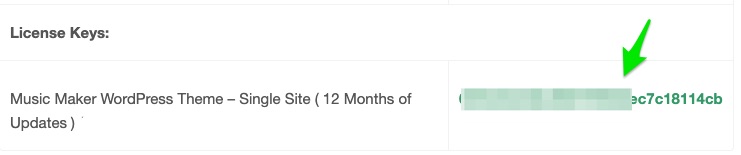
5. Activation Key Limit Reached
If you get an Activation Limit Reached message, you need to deactivate your previous domain address to be able to activate your license key.
Follow these steps:
- Go to https://store.hiphopmakers.com/enter/
- Click Lost Password if you don’t know your login information.
- Check your email ( Including your spam folder ) and reset your password. It can take up to 5 minutes.
- If you do not get an email, please add support@store.hiphopmakers.com to your email contact list and click lost password again.
- Log in and click View Licenses.
- Click Manage Sites.
- Remove the site you are no longer using.
- Try to activate your license key again.
Note: You can only use your license key for 1 website.
6. Transferring the License Key to a New Domain
- You can only use your license key for 1 website.
- If you use your license key for one domain address, you will need to deactivate it before switching to another domain name.
How to Deactivate a Website
- Go to store.hiphopmakers.com
- Reset your password.
- Log in and click View Licenses.
- Click Manage Sites.
- Remove the site you are no longer using.

Need Help?
1. Try searching for answers. Try searching different terms if you can't find a answer. 2. Try troubleshooting if something is not working.
3. If you can't find answers, click to leave a comment. Provide website links and detailed information.