If you are experiencing an issue in your Music Maker theme where the audio player on your beat store displays a “Download File” error instead of playing the beat preview, this indicates a problem with how the audio preview file has been added.
You will see a “Download File” error if you do not properly add a .mp3 file to the audio preview input.
✅ Correct Audio Preview
The audio preview must end with a .mp3 – How to Add Beats.
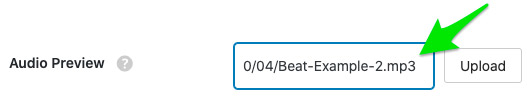
❌ Incorrect Audio Preview
#1. Do NOT Leave the Input Empty

#2. The input should NOT End with a Slash

#3. The Input Should NOT End with Numbers.
Also, update your permalinks. To update permalinks, navigate to Settings > Permalinks, select the Post Name option, and click Save Changes.

Related FAQs
What audio file format should I use for the beat preview?
The audio files for the audio player must be in MP3 format. Other formats may not be playable in the built-in audio player. However, you can upload different file formats like WAV and ZIP for customers to download.
I uploaded my MP3 file, but I don’t see the “.mp3” at the end of the URL. What should I do?
When you upload an audio preview, click the File URL button to see the complete file server location. Select and copy the entire URL provided. This URL will include the “.mp3” extension if the file is in the correct format.
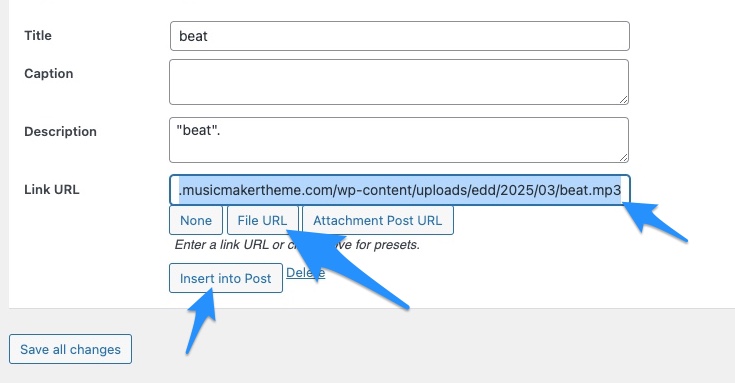
What causes the “Download File” error?
The “Download File” error appears if a .mp3 file isn’t correctly added to the audio preview input.
What are the common mistakes when adding the audio preview file?
Common mistakes include leaving the input empty, ending the input with a slash, or ending the input with numbers. The audio preview must end with ‘.mp3’.
What should I do if the audio player is not working?
Ensure that you properly add a .mp3 file to your audio preview input. Also, update your permalinks.
What if the Beat Store tab is missing?
The Beat Store tab will not be visible in WordPress until the Easy Digital Downloads plugin is installed. This plugin is essential for the theme to function correctly.
Can I use a link from a cloud storage service like Google Drive or Dropbox for the audio preview?
While you can use cloud storage for the downloadable beat files, it is recommended to upload the MP3 preview directly to your WordPress media library and use that URL for the Audio Preview input. This ensures better compatibility with the built-in audio player.
Where do I upload the full, untagged beat that customers will download after purchase?
The untagged beat files (which can be WAV, MP3, or ZIP files) are uploaded in the Beat Files section when adding or editing a beat. This is a separate section from the Audio Preview.
Other Common Issues

Need Help?
1. Try searching for answers. Try searching different terms if you can't find a answer. 2. Try troubleshooting if something is not working.
3. If you can't find answers, click to leave a comment. Provide website links and detailed information.