Here are some tips and suggestions on allowing customers to create an account and log in to your site to download their purchased files.
Why Allow Users to Have Accounts?
You may want to allow customers to log in to your website so they can log in to access previous purchases.
How Users Can Create an Account
Option #1: Auto Register Plugin
This plugin will automatically create an account for a user whenever they buy from your site. Plugin Info
Option #2: Enable “Create an Account”
If you enable Show Register / Login Form on the checkout page to allow users to create an account. Easy Digital Downloads Documentation
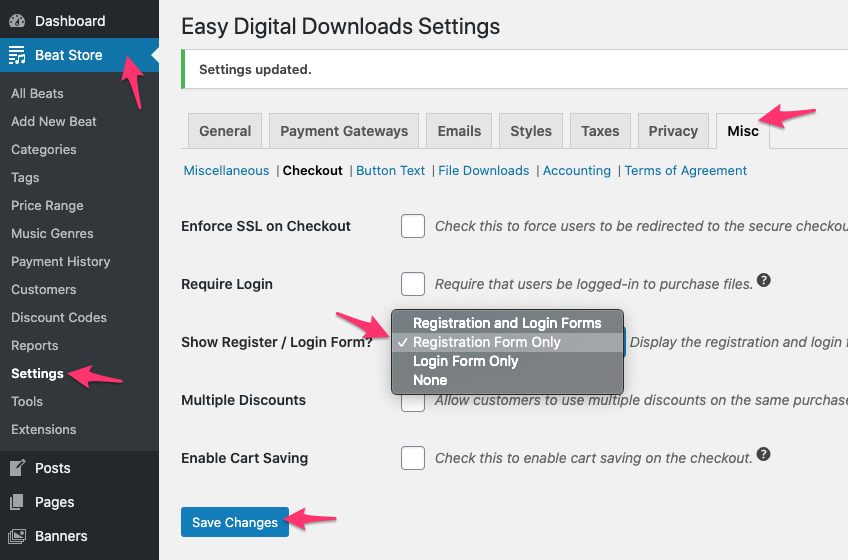
Setting Up the My Account Page
The Purchase History page should have already been created when installing easy digital downloads.
Edit The My Purchase History Page
- In WordPress, click Pages on the sidebar.
- Click Purchase History
- Update the Title input to My Account
- Add [edd_login] under [purchase_history]
- Under Template, select Full Width
- Click the Update button.
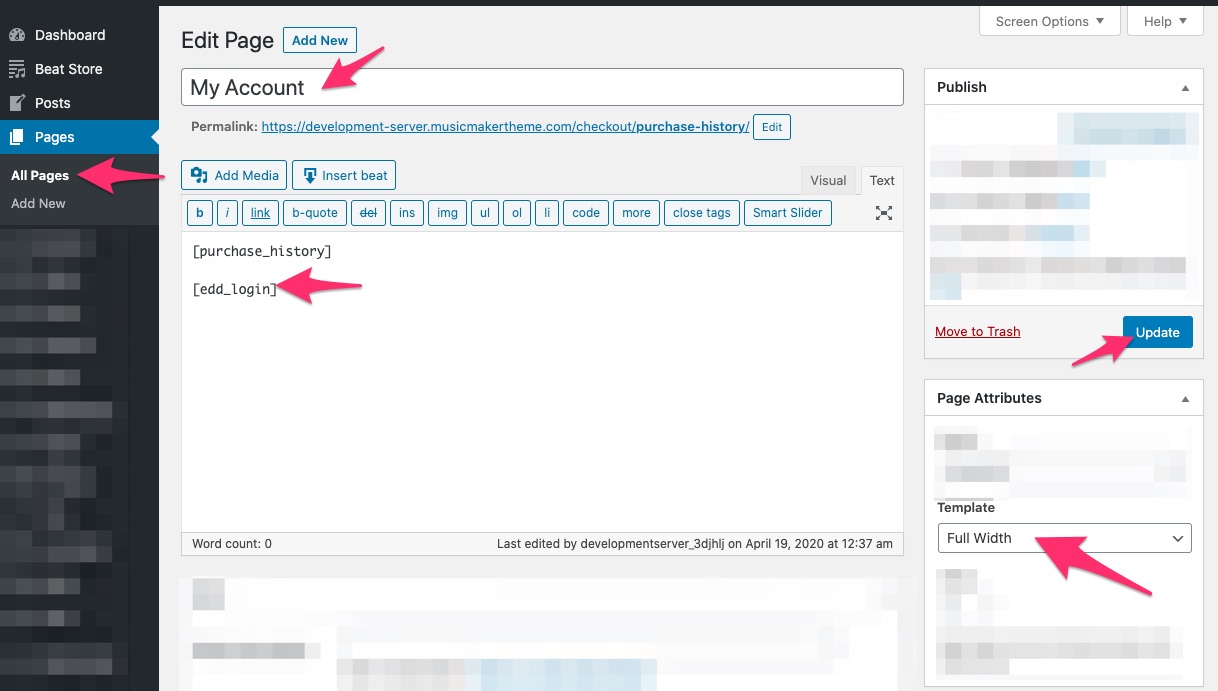
Update Login Redirect Page Settings
- Click Settings under Beat Store on the sidebar.
- Select My Account next to the Purchase History Page
- Select My Account next to the Login Redirect Page
- Click the Save Changes button.
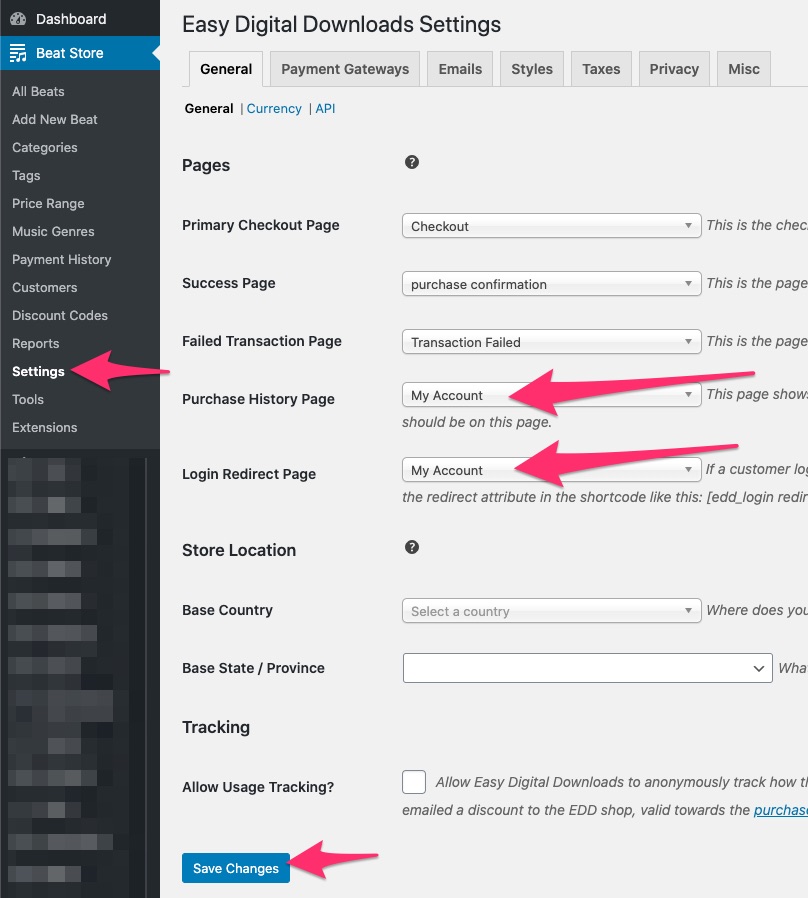
Add Login Page CSS Code
This CSS will add styling to the login form.
- In WordPress, click Customize under Appearance on the sidebar.
- Click Custom CSS
- Copy and Paste the CSS code below into the customizer input.
- Click the Publish button.
/* EDD Login Form CSS */
.edd_form #edd_login_submit {
background: #333;
}
.edd_form input[type=text],
.edd_form input[type=password] {
padding: 15px;
width: 40%;
font-size: 18px;
background: #fff;
border: solid 2px #cccccc;
}
.edd_form label {
display: block;
}
.edd-logged-in {
padding-top: 20px;
}
Add the My Account Page to the Menu
- In WordPress, click Menus under Appearance
- In the Pages box, check My Account
- Click Add to Menu
- Click Save Menu
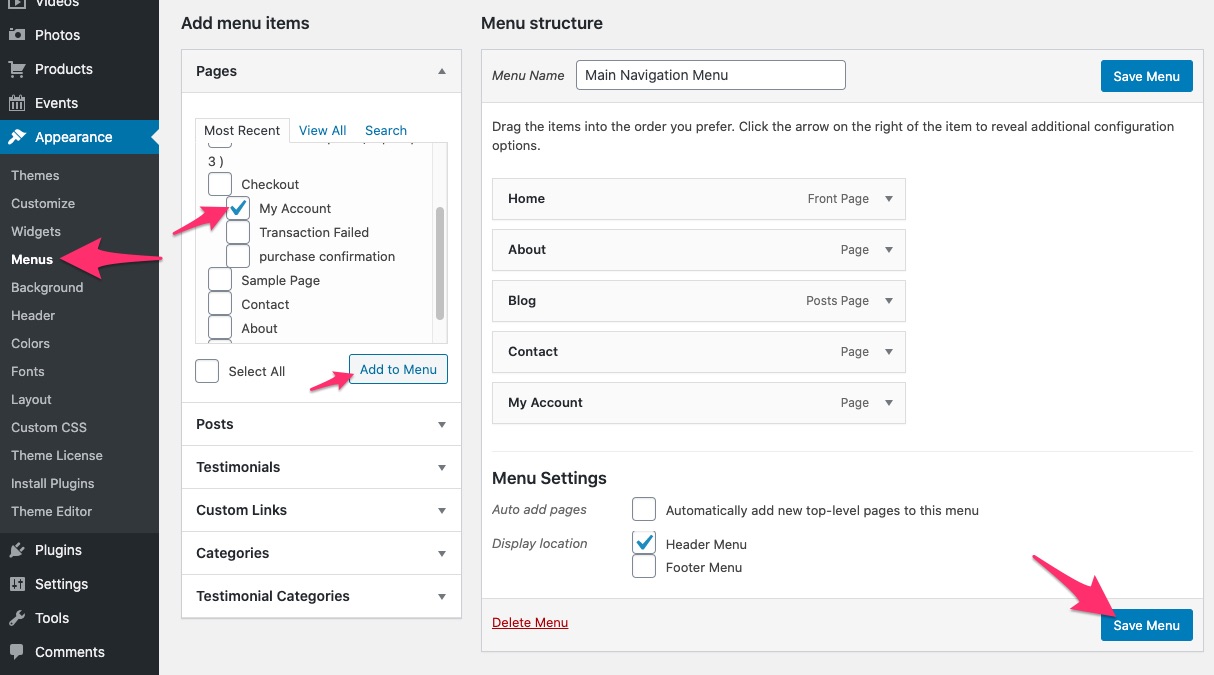
Next Steps
- Do a test payment and create a test account.
- Log out of your website and from the navigation menu link with the test account.
Helpful Links

Need Help?
1. Try searching for answers. Try searching different terms if you can't find a answer. 2. Try troubleshooting if something is not working.
3. If you can't find answers, click to leave a comment. Provide website links and detailed information.