Here are the steps to follow to zip or unzip files.
Mac
How to Zip Files
- Right-click the file or folder you want to zip.
- Click Compress “File Name”
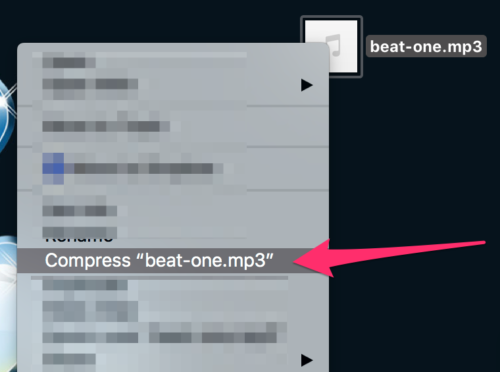
How to Unzip Files
- On a Mac simply double-click the zip file.
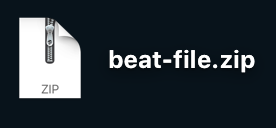
Windows
How to zip (compress) a file or folder:
- Locate the file or folder that you want to zip.
- Press and hold (or right-click) the file or folder, select (or point to) Send to, and then select Compressed (zipped) folder. A new zipped folder with the same name is created in the same location. To rename it, press and hold (or right-click) the folder, select Rename, and then type the new name.
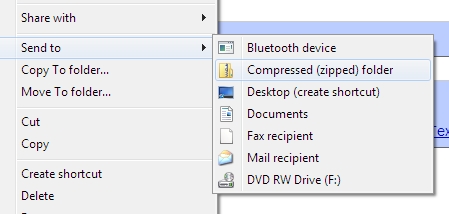
How to unzip (extract) files or folders from a zipped folder:
- Locate the zipped folder that you want to unzip (extract) files or folders from.
- Do one of the following:
- To unzip a single file or folder, open the zipped folder, then drag the file or folder from the zipped folder to a new location.
- To unzip all the contents of the zipped folder, press and hold (or right-click) the folder, select Extract All, and then follow the instructions.

Need Help?
1. Try searching for answers. Try searching different terms if you can't find a answer. 2. Try troubleshooting if something is not working.
3. If you can't find answers, click to leave a comment. Provide website links and detailed information.