Here are the steps to manually import the sample content if you couldn’t import the content in the Install Theme & Demo Content article.
Download Sample Content – Right-Click & Select Save Link As…
Pre-requirements
- You should already have One Click Demo Import installed and activated. How to Install Plugins.
- Unzip the zip file you downloaded above.
How to Import Sample Content
- In WordPress click Import Demo Data under Appearance on the sidebar.
- Click Switch to manual import! on the right side of the page.
- Click Browse under Choose a XML file for content import.
- If you have a new website, select sample-content.xml
- If you have an existing website, select sample-content-no-posts-no-pages.xml
- Click Browse under Choose a WIE or JSON file for widget import.
- Select widgets.wie on your computer.
- Click Browse under Choose a DAT file for customizer import.
- Select customizer.dat on your computer.
- Click the Import Demo Content Data button.
Image Preview

Set Homepage
- In WordPress click Reading under Settings on the sidebar.
- Select A static page
- For Homepage select Frontpage Sections
- For Posts Page select Blog
- Click the Save Changes button.
Image Preview
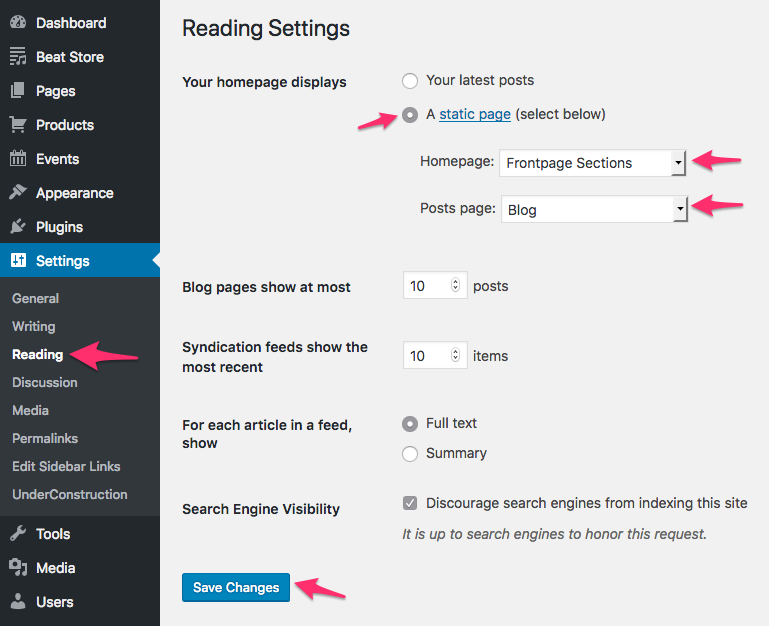
The sample content and homepage are now set.
Now you can follow the getting started article starting at step #3.
If you get a cURL error at the license activation, skip license activation and continue to the next steps.
Then contact customer support about the cURL error.

Need Help?
1. Try searching for answers. Try searching different terms if you can't find a answer. 2. Try troubleshooting if something is not working.
3. If you can't find answers, click to leave a comment. Provide website links and detailed information.