This article guides you through making your website look like one of the Music Maker theme demo websites.
Please choose the section that applies to your situation:
Importing Into a New Website
Follow these steps if you have a new WordPress installation and have not made any significant changes in the WordPress Customizer. This is the simplest way to apply a demo style.
Version 3.19 & Up
- Click Import Demo Data under Appearance on the sidebar.
- Click the Import button.
Version 3.19 & Below
- Click Import Demo Data under Appearance on the sidebar.
- Click Switch to manual import!
- Download the Website Demo Assets below for the demo you want
- Unzip the folder on your desktop
- Click Choose File under Choose a DAT file for customizer import
- Browse your computer in the folder you downloaded for the .dat file
- Click the Import Demo Data button
Website Demo Assets
Right-click the assets link and click Save the file to your desktop. Unzip the folder to your computer.
- Default Style – Assets – Store Settings
- Producer – Assets – Store Settings
- Gold – Assets – Store Settings
- Beats – Assets – Store Settings
- Store – Assets – Store Settings
- Personal – Assets – Store Settings
- Music – Assets – Store Settings
- Speakers – Assets – Store Settings
- Hello – Assets – Store Settings
- Chrome – Assets – Store Settings
- Red & Black – Assets – Store Settings
- Blue & Black – Assets – Store Settings
- Singer – Assets – Store Settings
Importing Into an Existing Website
Importing a demo style will overwrite all WordPress Customizer settings.
Plugin: Back-Up Customizer Text
So you will have to manually add back all customizer text, images, and CSS.
Pre-Requirements
- The Frontpage Sections template should already be added to your homepage.
- This tutorial will only work on Music Maker version 3.0 and up.
1. Install the Customizer Import Plugin
- In WordPress click Add New under Plugins on the sidebar.
- Search for Customizer Export/Import
- Click Install Now
- Click Activate
2. Back-Up Customizer Settings
Export the Customizer settings in case you decide to go back to your previous settings.
-
- In WordPress click Customize under Appearance on the sidebar.
- Click Export/Import at the bottom of the WordPress Customizer.
- Click the Export button.
- Give the file a name like Website Customizer Backup.
You have now backed up your customizer settings.
3. Back-Up Customizer Text
- Download this plugin. Save the zip file to your desktop.
- Click Add New under Plugins
- Click Upload Plugin
- Click Choose File
- Select the mm-backup-customizer.zip file on your computer
- Click Install Now
- Click Activate Plugin
- Click Customizer Backup on the Sidebar – This page loads all of the text you have entered into the WordPress Customizer
- In your browser click the Save Page as, and save a Webpage/HTML version of the page to your desktop.
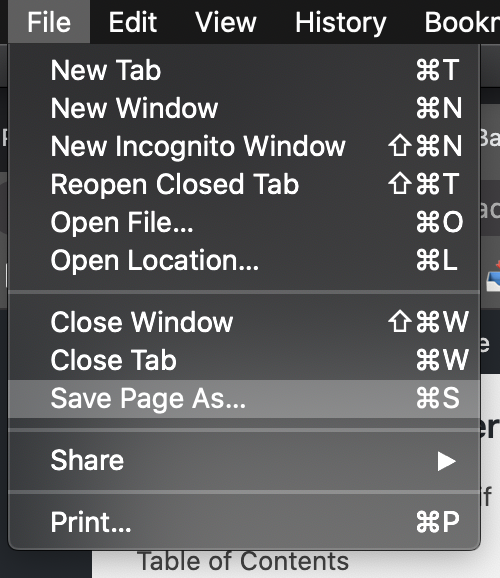
4. Import a Demo Style
- In WordPress click Customize under Appearance on the sidebar.
- Click Export/Import at the bottom of the WordPress Customizer
- Save one of the demo Zip Files under Website Demos ( Download ) above.
- Unzip the downloaded file.
- In WordPress click Browse
- Look in the folder you downloaded and select the Customizer.dat file
- Check Download and import image files?
- Click Import
- Visit your homepage, the demo style should appear
5. Add Back Your Personal Information
- Open the WordPress Customizer and start adding back your details.
- Open the Customizer Backup HTML file you saved to your computer, and copy over any text, links, and shortcodes you need.
- Click the copy button to copy the text faster
- Click Publish in the Customizer to make any changes live
Done! What to Do Next >
What to Do Next?
- If the zip file includes a PSD file:
- Update the Photoshop file.
- Export the image as a PNG file.
- PNG files are required for transparent backgrounds.
- Upload the updated image to your website.
- Add any custom text and CSS saved in the text document.
- Tutorial: How to Use the WordPress Customizer
Troubleshooting
Colors Not Updating
- If you import different Customizer.dat files multiple times, some colors may not update, and you will have to change a background or font color manually.
- Not all front page sections have colors and images applied to match the demo site. You will have to pick some of the colors manually.
Switching Back to the Old Design
- If you want to return to your old design, follow the Import Demo Site Styling steps above, but upload the WordPress customizer file you backed up.
Related FAQs
Will importing a demo delete my existing beats or products?
Importing a demo style primarily affects the design and layout settings managed through the WordPress Customizer. It should not delete your content, such as beats, products added through the Beat Store or Product Store, blog posts, or pages. However, it’s always recommended to back up your entire website before making significant changes.
Can I import elements from one demo into another?
The demo import process is designed to apply the entire style of a specific demo. There isn’t a built-in feature to selectively import elements from different demos. If you want to combine elements, you would typically need to import a full demo and manually customize it to incorporate features or styles you liked from another demo. This might involve adjusting Customizer settings, using custom CSS, or reconfiguring page layouts.
What if the demo import looks different from the live demo website?
Minor differences can sometimes occur due to various factors, such as plugin conflicts, server configurations, or changes in the theme since the demo was created. Ensure all required plug-ins for the theme are installed and activated.
How often are the demo styles updated?
Demo styles are typically updated when significant theme updates introduce new features or design changes. Check the Changelog for information on theme updates and any corresponding demo updates.
Do I need to import a demo style for the Music Maker theme?
No, importing a demo style is optional. The Music Maker theme can be used without importing a demo. Importing a demo is a convenient way to set up a website with pre-designed colors.

Need Help?
1. Try searching for answers. Try searching different terms if you can't find a answer. 2. Try troubleshooting if something is not working.
3. If you can't find answers, click to leave a comment. Provide website links and detailed information.